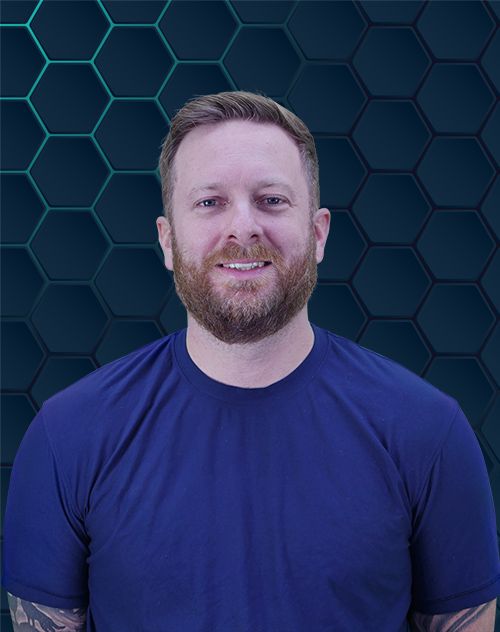As a business owner, a polished and functional website is crucial. Sometimes, built-in design tools fall short. This is where custom CSS comes in. This guide provides a comprehensive understanding of how to add custom CSS into Wix, expanding your design options.
Wix is a user-friendly platform, but its customization can be limited. How can you make your site stand out? Adding custom CSS gives you design control, creating a distinct online presence. Let’s explore this powerful tool together.
Understanding CSS and Wix
CSS stands for Cascading Style Sheets. It dictates your website’s appearance, controlling colors, fonts, layout, and animations.
Wix provides style sheets, but custom CSS offers greater flexibility and control over individual parts of your design.
Why Use Custom CSS in Wix?
Custom CSS unlocks advanced styling options for specific elements. You can refine every detail using custom classes.
This method streamlines design without numerous individual CSS rules. For more information on CSS styling options, consult the MDN CSS reference.
How to Add Custom CSS into Wix
Let’s learn how to add custom CSS to Wix. The process may vary between the Wix Editor and Wix Studio.
Adding CSS in Wix Studio
- Open your site in Wix Studio.
- Click the Code icon to activate Developer Mode.
- Select Page Code, then click global.css. This file applies CSS site-wide.
- Type or paste your custom CSS code here. Consider using a code snippet from a repository.
- Global CSS overrides default styles. Keep this in mind while editing to avoid conflicts.
Remember to save your website changes to see the custom CSS styles in action. You can test changes with different screen sizes using developer tools. Be aware of semantic classes, and use the inspector panel to view classes applied to specific elements. Custom properties and cascading style sheets will offer even further control and will improve performance.
Adding Custom CSS with Velo
- In Velo, add CSS to elements using the custom classes field in the properties panel. Target elements with CSS selectors.
- Add a class name in the Custom classes field. Separate multiple classes with spaces. Most components have this field. Some components only allow semantic styling, so your styling possibilities will differ. This makes it a powerful tool when trying to target only the elements you want changed.
- Access the global.css file via the code panel to write CSS rules using the element tag and classes. You will click Add, and when adding custom CSS it will open. Sometimes this process requires that you enable Developer Mode, and other times the menu option differs and adding CSS code becomes its own button.
You should keep in mind Wix editor’s specifics for global classes. Additional CSS can also be added.
Tips for Writing and Using Custom CSS
Here are some tips for writing custom CSS in Wix. Whether it is editor Wix, or you are in studio code panel, your goal will be the same.
Keep it Organized
Maintain a clean CSS structure. Use descriptive class names and add comments to explain code sections.
This improves maintainability and makes future updates easier. Custom CSS classes also make CSS editing simpler, particularly when your code base starts to grow and you need to implement CSS rules.
Test on Different Devices
Ensure your CSS looks good on all devices (desktops, laptops, tablets, and phones). Test using your web browser’s developer tools to maintain responsiveness.
These developer tools make web design easier by simulating different screen sizes. They are available for all popular browsers like Firefox and Chrome.
Start Simple, Learn More
CSS is vast, but don’t be intimidated. Start with small changes and gradually explore CSS custom properties and intricate selectors.
The MDN CSS reference is an excellent resource for learning more. Refer to best practices as needed.
Consider libraries like Animate.css for animations and GitHub for code snippets you can use in the Wix Editor.
Conclusion
Custom CSS empowers you to fully realize your website vision on Wix. It bridges Wix’s design limitations with advanced web development principles.
This enhanced control gives your Wix site a professional look and feel. This positively influences client perception, improving business performance. If you ever need any help with your Wix SEO, do not hesitate to reach out to us at SEO Locale.