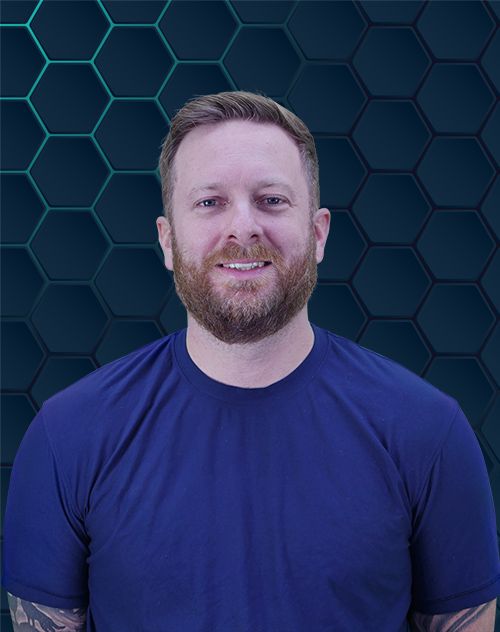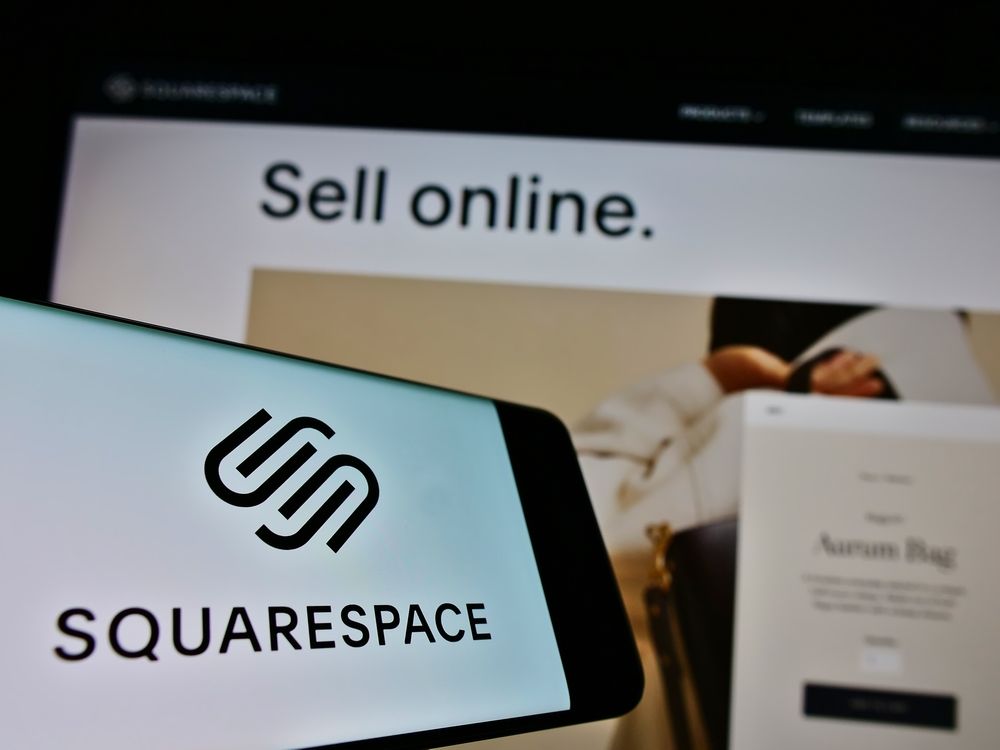
Are you staring at your website and thinking a small change could make a big impact? Modifying the line color in Squarespace is a simple yet effective way to refresh your site’s appearance. It’s a small detail that can align your site more closely with your branding or just provide a needed visual update.
This guide provides a clear path to update these colors, whether you’re using Squarespace 7.0 or 7.1. We will cover everything from the basic design panel settings to more advanced custom code solutions. Let’s get started on improving your website aesthetic.
Understanding Squarespace’s Design System
Before making changes, it helps to understand how Squarespace handles colors. Your site’s colors are managed through a centralized system, often called Site Styles or the Design Editor. This system links various elements, including text, backgrounds, and the horizontal lines you want to change.
The method for how to change line color Squarespace depends heavily on your site’s version. Squarespace 7.1 uses a streamlined system with color palettes and themes that apply site-wide changes. In contrast, Squarespace 7.0 offers style options that are specific to the template family you have installed.
Knowing your version is the first step. You can find this information in the Help menu at the bottom of your main Squarespace menu. This distinction is important because the steps and the level of control you have will differ significantly.
Why Your Line Color Matters
You might think a thin line on a page is a minor detail, but it plays a role in your site’s overall presentation. Lines act as visual separators, breaking up content and creating a clean structure. The color of these lines contributes to the mood and professionalism of your site.
Effective use of color helps build a strong visual hierarchy, guiding visitors’ eyes to the most important content. A strategically colored line can draw attention to a call-to-action or separate the header from the page content. This helps improve the overall user experience.
Achieving branding consistency is another reason to pay attention to line colors. Your website should reflect your brand’s color palette in every detail. Customizing your line color ensures that even the smallest elements align with your brand identity, creating a cohesive and memorable look.
Accessing the Main Design Panel
To begin customizing your colors, you first need to open the main design tools. This process is straightforward and is the starting point for most visual edits on your site. Follow these simple steps to get there.
From your main account dashboard, select the website you wish to edit. Once the home menu opens on the left side of the screen, look for the “Design” option. Clicking on it will reveal several options for altering your site’s appearance.
From the Design menu, select “Site Styles.” This is your control center for your site’s visual elements, including fonts, spacing, and, most importantly, colors. The options you see next will depend on whether your site uses Squarespace 7.1 or 7.0.
How to Change Line Color Squarespace 7.1
Squarespace 7.1 simplifies color management with a system of palettes and themes. Here, you don’t just change one color; you edit a theme that is applied to different sections of your site. This approach promotes branding consistency across your entire platform.
Working with the Color Palette
Your journey in the design editor starts with the color palette. This is a set of complementary colors that Squarespace uses to generate 10 unique color themes. The line color is pulled from one of the colors in your active palette.
To edit your palette, go to Design, then Site Styles, and then Colors. The first option you will see is “Palette.” Here, you can select from preset palettes or create your own by assigning specific hex codes for your brand.
Changing a color in your main palette will have a ripple effect across all 10 themes. For instance, if the line color is tied to your “Accent” color, modifying the accent color in the palette will update it everywhere. This is a powerful tool for making quick, site-wide changes.
Editing a Specific Color Theme
If you want more granular control, you can edit an individual color theme. Each section of your website is assigned one of the 10 themes. To find which theme a section uses, click “Edit” on the page, hover over the section, and click the “Edit Section” button to see its color setting.
Once you know the theme you want to change (e.g., Lightest 1, Dark 2), go back to Site Styles > Colors. Click on the theme to open its detailed settings. You will see a list of elements you can customize for that specific theme.
Look for an option labeled “Section Dividers” or “Horizontal Line Block.” Click on the color circle next to it to open the color picker. Here you can choose a new color from your palette or select a completely custom color for that line element within that theme.
How to Change Line Color Squarespace 7.0
On a Squarespace 7.0 site, the process is more direct but varies by template. Instead of themes, you make changes in a long list of style “tweaks” found in the Site Styles panel. Finding the right setting requires a bit of searching.
Finding the Line Color Tweak
Navigate to Design and then Site Styles. With the Site Styles panel open, click on a line block on your page. Squarespace will often filter the list to show you the relevant style tweaks for the element you selected.
Scroll through the options and look for keywords like “Line Color,” “Border Color,” or “Accent Color.” The exact naming depends entirely on your template family. For example, templates in the Brine family have extensive options for lines and borders.
Some templates may group the horizontal line color with other elements. If you cannot find a specific “Line Color” setting, try changing other general color options, like one of the main accent colors. Observe your page preview to see if the line color updates.
Applying and Saving Your Changes
Once you locate the correct setting, click on the color to open the color picker. You can use the slider to find a new shade or input a specific hex code for precise branding. The preview on the right will update in real time.
After you are satisfied with the new look, click the “Save” button in the top-left corner of the editor. Unlike Squarespace 7.1, changes are not automatically saved as you make them. Forgetting to save is a common mistake, so make it your final step.
Advanced Techniques Using Custom CSS
For those who want complete control or need to target a specific line, custom CSS is the answer. It allows you to override your template’s default style settings. This is especially useful if your template doesn’t offer a built-in option or if you want different lines to have different colors.
To add custom CSS, go to the Design menu and click on “Custom CSS.” A window will appear where you can write your own styling rules. Be aware that incorrect code can affect your site’s functionality, so proceed with care.
Universal Line Color CSS Code Snippet
To change the color of all standard horizontal line blocks across your site, you can use a simple CSS code snippet. This rule targets every horizontal rule element within a line block. This is a powerful site-wide change.
In the Custom CSS box, you would type a rule that selects the line. For a horizontal rule block, the selector is typically .sqs-block-horizontalrule hr. You would then assign a border-color property to it.
For example, to make all lines a dark gray, you would add: .sqs-block-horizontalrule hr { border-color: #333333; }. Simply replace the hex code with your desired color. This gives you precise control over the shade.
Block-Specific CSS for Targeted Changes
What if you only want to change the color of one specific line on a single page? For this, you need block-specific CSS. Every block on a Squarespace page has a unique ID that you can use as a CSS selector.
To find the block ID, you can use a browser extension like the “Squarespace ID Finder” or use your browser’s built-in developer tools. Right-click the line you want to change and select “Inspect.” Look for the block element’s ID, which will start with “block-yui_”.
Once you have the ID, you can write a targeted CSS rule. For instance, your rule might look like this: #block-yui_1234567890abcdef .sqs-block-horizontalrule hr { border-color: #FF6347; }. This change will only apply to that single line, leaving all others untouched.
Comparing Color Customization Methods
Choosing between the built-in design editor and custom code depends on your needs. The table below compares the two approaches to help you decide which is best for you.
| Method | Ease of Use | Control Level | Best For |
|---|---|---|---|
| Site Styles / Design Editor | Easy | Moderate | Beginners and those needing quick, consistent site-wide changes. |
| Custom CSS | Advanced | High | Designers who need to target specific elements or override template limitations. |
| Block-Specific CSS | Advanced | Precise | Changing a single element on a page without affecting others. |
Web Design Tips for Choosing Line Colors
Selecting the right color is about more than just personal preference. A well-chosen color can enhance your site’s usability and professional appearance. Here are some web design tips to guide your choice.
Maintain High Contrast and Accessibility
Your line color should be clearly visible against its background. Low-contrast lines can appear blurry or disappear entirely, especially for visitors with visual impairments. Good contrast improves readability and makes your site’s structure clearer.
Use an online contrast checker tool to compare your line color hex code against your background color hex code. Aim to meet at least the AA standard from the Web Content Accessibility Guidelines (WCAG). This simple check contributes to a better experience for all users.
Use Color to Create Focus
Color can be used strategically to guide a visitor’s attention. A brightly colored line placed above a “Shop Now” or “Contact Us” section can draw the eye downward. This is a subtle but effective way to improve conversion rates.
Consider using your most vibrant brand color for lines that introduce important, actionable content. For purely decorative or structural lines, a more neutral color from your palette may be more appropriate. This helps build a clear visual hierarchy.
Troubleshooting Common Issues
Sometimes, making changes doesn’t go as expected. If you run into trouble, one of these common issues might be the cause. Here are some quick fixes to get you back on track.
My Line Color Is Not Updating
If you have applied a new color but do not see the change on your live site, the most common culprit is browser caching. Try a hard refresh of the page (Ctrl+Shift+R on Windows, Cmd+Shift+R on Mac). If that fails, clear your browser’s cache completely.
Another possibility is that custom CSS is overriding your Site Styles selection. Check your Custom CSS panel for any code that targets lines or borders. You may need to remove or adjust that code to allow the design editor settings to take effect.
The Color Changed Other Elements Too
This is a frequent occurrence in Squarespace 7.1 because of its theme-based system. If changing the line color also changed your button backgrounds or text colors, it means they are all linked to the same color in that theme. This is where creating a custom theme helps.
To fix this, go into the color theme’s settings and find the element you want to disconnect. You can assign it a different color from your palette or choose a custom color. This unlinks it from the line color, giving you more precise control.
Changes Are Not Appearing on Mobile
Most Squarespace settings apply across all devices, ensuring a good responsive design. However, some older 7.0 templates had separate style tweaks for mobile. Check your Site Styles panel for any sections labeled “Mobile” or “Mobile Styles.”
Additionally, if you are using custom CSS, your code may not be properly configured for mobile screens. You might need to add specific styles within a media query to target smaller devices. A thorough check on a mobile device is always a good final step.
Mastering how to change line color Squarespace is a great skill for any site owner. It allows you to refine your website aesthetic and ensure every detail aligns with your vision. This simple customization can make your content more organized and your branding more consistent.
You can consider yourself a Squarespace expert now, hire us as your Squarespace SEO agency to help you grow while you master the web development side.
Whether you use the straightforward options in the design editor or opt for the pinpoint control of a CSS code snippet, you now have the tools you need. Remember to consider the differences between Squarespace 7.1 and 7.0 and to test your changes on different devices. With these guidelines, you can confidently update your site for a cleaner, more professional look.