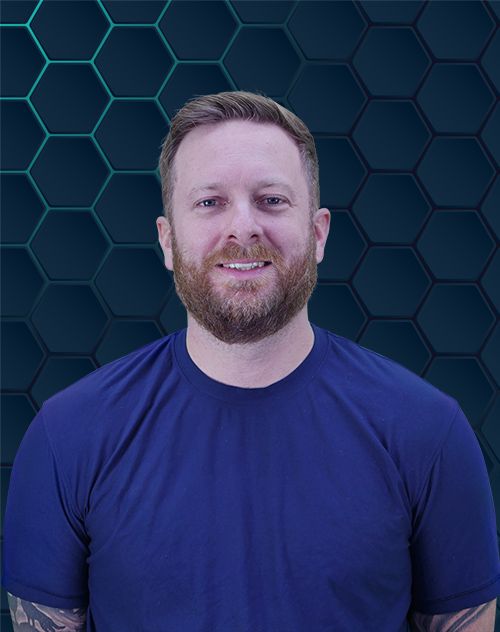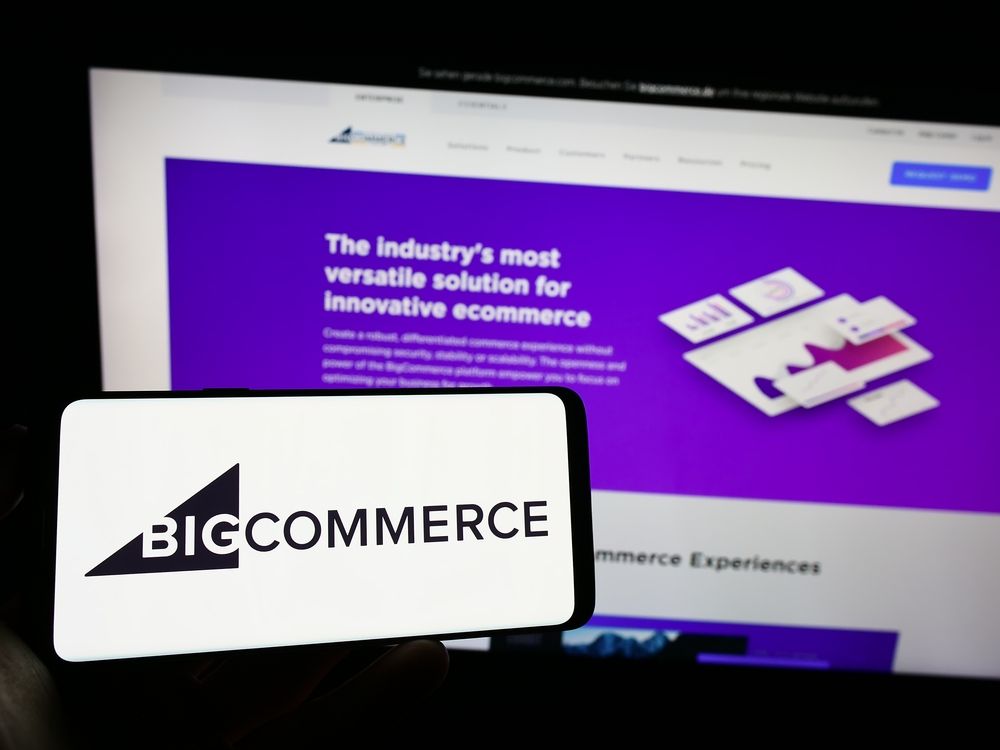
You’re a BigCommerce store owner. You know data is king, but managing it can feel overwhelming. This guide simplifies how to install Tag Manager on BigCommerce, empowering you to make data-driven decisions. Don’t forget your ecommerce store needs BigCommerce SEO services to continue thriving with traffic.
Adding new technology might seem like a hassle. But trust me, setting up Google Tag Manager (GTM) is worthwhile. This post breaks down the installation process step by step, opening a world of marketing and analytics possibilities.
Why Use Google Tag Manager on BigCommerce?
Think of GTM as a central hub for all your tracking tags. Instead of editing your website’s code directly for each tag update, everything is managed within GTM. This keeps your site clean, reduces errors, and makes updates fast. Tags are snippets of code that collect information about visitor behavior.
GTM simplifies tracking conversions, form submissions, and even scroll depth. This reveals what’s happening with your sales, marketing, and BigCommerce store presentation. Understanding these three areas is key to success.
How often have you made marketing guesses that felt hit or miss? With Tag Manager and Google Analytics for ecommerce tracking, you’ll gain a deeper understanding, so your efforts are more targeted.
How to Install Tag Manager on BigCommerce: A Step-by-Step Guide
Let’s get started. Here’s how to install Google Tag Manager on your BigCommerce store.
1. Create Your GTM Account
First, visit the Google Tag Manager website. Use your existing Google account or create a new one.
2. Set Up Your BigCommerce Container
Create a new container within GTM. Give it a descriptive name related to your BigCommerce store’s URL. This container will hold all your tags.
3. Grab Your GTM Code Snippets
GTM provides two code snippets. One goes in the <head> section, the other after the opening <body> tag of every page on your BigCommerce website.
4. Implement The GTM Snippets
For this step, consider hiring a BigCommerce expert to install your tag manager. There are common BigCommerce nuances that can cause issues for those unfamiliar with the platform. Mistakes in the BigCommerce admin panel can lead to significant downtime and lost revenue.
Working with someone experienced in BigCommerce ensures the snippets are implemented correctly. This prevents errors and saves you time and potential headaches.
5. Test and Debug
Even with careful implementation, issues can arise. A common mistake is forgetting to turn off the GTM preview function after testing. This can disrupt your BigCommerce website.
Thoroughly test your installation. Use Google Tag Assistant to verify everything is functioning as expected. If you encounter problems, consult BigCommerce support or a qualified developer.
Testing Your Installation with Google Tag Assistant
Install Google Tag Assistant, a Chrome extension. This tool is invaluable for checking if your tags are firing correctly.
Adding Google Analytics to BigCommerce via GTM
Now, let’s discuss collecting data with Google Analytics (GA) after installing Google Tag Manager. You’ll need a separate code in your theme files within your BigCommerce store.
Enable data layer push in your BigCommerce Admin Settings for web analytics. This will allow GA to collect valuable data about your store’s performance.
BigCommerce offers web analytics setup starting at $45/month. This allows for ecommerce tracking, ads, and web analytics with advanced settings, conversion tracking, Google Ads conversions, and conversion label sets.
Verifying Data in Google Analytics
With GA running, the last step is verifying the data collection. Check your analytics or use a tag assistant in preview mode to test functionality after GTM container snippet injection and ecommerce enablement.
To get started with Google Tag Manager, follow these steps and set it up for yourself. This will allow you to access a frequently asked questions database, conversion tracking and google ads.
Frequently Asked Questions
Below are frequently asked questions regarding how to install tag manager on BigCommerce and using a tag manager account.
How can I install google tag manager on BigCommerce?
To install GTM, create a GTM account, set up a container, get your code snippets, implement the snippets on your BigCommerce site, and test everything.
What is the website settings tab in GTM and how do I edit theme files in the admin panel?
The website settings tab in GTM isn’t directly related to BigCommerce’s admin panel or theme files. Access your theme files through your BigCommerce admin panel to implement the GTM snippets. It is advisable to seek expert help if you’re not comfortable editing theme files.
What is the conversion label and what tag type is google ads conversion tracking?
A conversion label helps categorize your conversions in Google Ads. The tag type for Google Ads conversion tracking is, unsurprisingly, “Google Ads Conversion Tracking.” It lets you monitor the effectiveness of your Google Ads campaigns. BigCommerce website settings can play a significant role here.
How do I create tag and what does click advanced setting mean?
You create tags within your GTM container. Clicking “advanced settings” reveals more granular control over how tags function, allowing for greater customization. You’ll find options related to tag firing triggers, tag sequencing, and more.
How to interrupt uncaught syntaxerror: unexpected identifier ‘function’ throws?
This error usually arises from incorrectly placed or formatted JavaScript code. Double-check your GTM container and BigCommerce theme files for any syntax mistakes. Use Google Tag Assistant or your browser’s developer tools to pinpoint the error location. Be cautious when installing Google tag manager; if you get stuck, contact BigCommerce support for further guidance.
Installing Google Tag Manager on BigCommerce may seem technical, but this step-by-step guide makes it manageable. By following these instructions, you can harness the power of data-driven decisions.
Track, analyze, and refine your strategies with insights from Google Analytics and Google Tag Manager. This will lead to more informed changes and boost your BigCommerce store’s sales. You’ve now taken a significant step towards understanding your audience through GTM and GA4 event set analytics implementation.