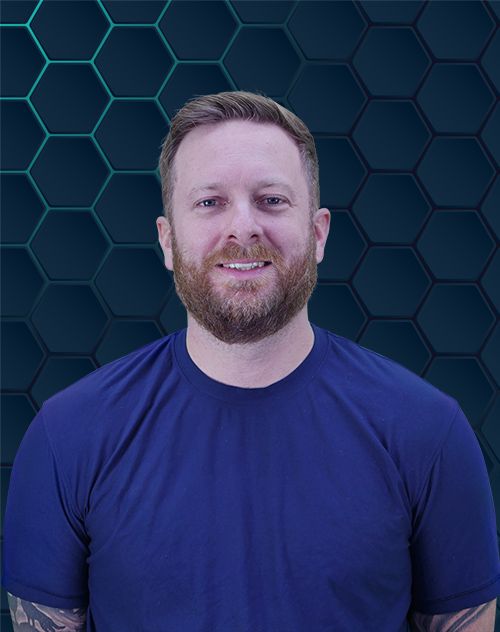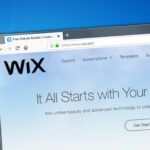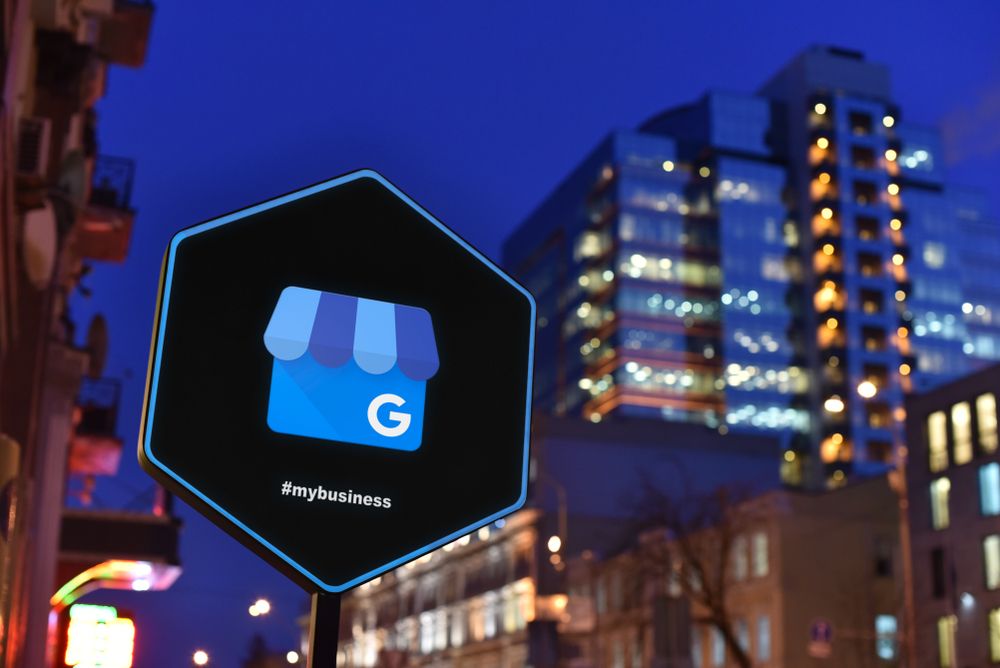
So, you found a duplicate listing for your business. It is that sinking feeling in your gut when you see it. You have worked hard to build up your Google Business Profile, but now there is another one floating around.
This is a common problem, but you absolutely have to fix it. Knowing how to merge Google Business Profiles is an important skill. It protects your brand and makes things clear for your customers.
You might be wondering what the big deal is. A second business listing might even seem like a good thing, more visibility right? Wrong. Duplicate business profile listings create chaos for you and your customers, and this guide shows you exactly how to merge Google Business Profiles so you have one single source of truth for your business online.
Table of Contents:
- Why You Need to Merge Duplicate Google Business Profiles
- Common Ways Duplicate Listings are Created
- First, Get Your Ducks in a Row
- Your Step-by-Step Guide on How to Merge Google Business Profiles
- What If Google Won’t Merge Your Profiles?
- What Actually Happens After a Successful Merge?
- Conclusion
Why You Need to Merge Duplicate Google Business Profiles
Having multiple Google Business Profiles for the same location is a serious problem for your local SEO. It splits your online reputation and marketing efforts right down the middle. All your hard-earned reviews, customer photos, and questions get divided between the two profile listings.
This division weakens the authority of all your business listings. It can also confuse potential customers. Imagine a customer finding two Google Business Profile listings for your shop with conflicting hours; this can lead to frustration, lost sales, and even negative reviews.
Inconsistent information is a major red flag for Google. A duplicate profile might have an old phone number, the wrong address, or different business names. Because Google’s main goal is to provide accurate results, conflicting details can harm your local search visibility and make it harder to appear in the local pack.
Multiple listings represent a fragmented identity, which can erode customer trust. When people see different information, they are not sure which business listing is correct. This uncertainty can make them choose a competitor with a clearer and more professional online presence.
Common Ways Duplicate Listings are Created
Duplicate listings rarely appear out of nowhere. Business owners often find that a duplicate was created by accident. Understanding the cause can help you prevent it from happening again.
Sometimes, Google itself creates a listing based on data it finds online from other directories. If this information conflicts with your existing profile, a new one can be generated automatically. A change in your physical address, phone number, or business name can also trigger the creation of a new, separate profile.
In other cases, a well-meaning employee or a former marketing agency may have created separate profiles without your knowledge. They might have used a different google account, making it difficult for you to gain management access later. It is a common scenario for business owners who have been operating for a long time to simply forget they created a duplicate listing years ago.
First, Get Your Ducks in a Row
Before you begin a merge, you need to do some prep work. Taking a few minutes to organize your information will save you a huge headache later. This makes the process much smoother for both you and Google Support.
Identify the Keeper and the Duplicate
First, you need to find all existing profiles for your business. Search your business name on Google and Google Maps. Try different variations, including old names or common misspellings.
You should also search for your address and phone number to see what profile listings pop up. Once you have found them all, you must decide which one to keep. This will be your primary listing.
Look for the one with the most positive reviews, the best photos, and the most established history. This is usually the profile with the most authority. All others are duplicates that you want to merge into this primary one.
Make Sure You Own Both Listings
This next part is critical. You must be a verified owner of all Google Business Profiles you intend to merge. If you already have management access to both in your business profile dashboard, you are in great shape.
But what if you do not control the duplicate? This often happens when an old employee or agency created one. You will need to claim it first by clicking the “Own this business?” link on the profile.
Google will walk you through a verification process. This might involve a postcard mailed to the business address, a phone call, or an email. You must complete this before you can proceed with merging profiles.
Back Up All Your Information
This step is your insurance policy. Before you request to merge profiles, save all information from the duplicate. Take screenshots of the reviews, the Q&A section, and any important business details.
Download all photos and videos that were uploaded to it. This is important because while reviews usually transfer, other content like photos and posts almost never moves over. Having a backup means you can manually add the important assets back to your primary listing after the merge.
Your Step-by-Step Guide on How to Merge Google Business Profiles
You have identified your primary and duplicate profiles, you are the owner of both, and you have saved all the important information. Now it is time for the main event. There is no simple “merge” button, so you will need to contact Google Support directly to get help merging google business.
The Official Way: Contacting Google Support
This is the most reliable method for merging Google Business Profiles. You are asking a person at Google to help you consolidate your listings. Be clear and polite in your request, as this will help them resolve your issue quickly.
Here is a breakdown of the steps you need to take:
| Step 1: Check Your Addresses | Make sure both listings have the exact same address. If they represent the same business at the same physical location, this should be simple. If you moved, update the address of the old, incorrect listing to your new location to make it clear they are duplicates. For service-area businesses, make sure your listed service areas match exactly on both profiles. |
| Step 2: Find the Support Form | Sign in to your Google Business Profile dashboard. Select the business you want to keep as your primary listing. Look for a “Support” option, which is often found under a three-dot menu or a question mark icon. Google’s interface changes frequently, so you may need to click around to find it. |
| Step 3: Fill Out the Form | Once you find the support contact form, select your business. You will need to describe your issue in a text box. Type something direct like, “I need to merge a duplicate business profile,” to get to the right options. Google may suggest help articles, but you can skip past these and confirm you still need assistance. |
| Step 4: Give Them the Details | You will eventually reach a form where you can explain your situation in detail. This is where you make your case. Clearly state which profile you want to keep (the primary) and which you want to merge (the duplicate). Provide the business name, address, and the dashboard URL for both google business listings. You can get this URL by opening the profile from your Google Business Profile Manager and copying the link from your browser’s address bar. |
| Step 5: Wait for a Response | After you submit your request, you will receive an email from Google Support with a case ID. It can take anywhere from a few days to a couple of weeks to hear back. They may ask for more information or simply notify you that the merge is complete. |
What If Google Won’t Merge Your Profiles?
Sometimes, you might get a “no” from Google. This could be because the two business profile listings are not similar enough in Google’s eyes. For example, a doctor’s personal profile and the general clinic’s profile might not be mergeable, as they are seen as separate entities.
Another reason for denial could be that the business names are too different, or they are in completely different categories. In these cases, Google’s business team may decide the listings do not represent the same business. Reviewing Google’s guidelines on representation can provide clarity on what they will and will not merge.
When a Direct Merge Fails
If your request to merge listings is denied, you are not out of luck. Your other option is to remove the duplicate location from your profile account. This is not the same as a merge because your reviews will likely be lost, but it does eliminate the confusing duplicate.
To do this, go into the Google Business Profile dashboard of the duplicate listing you want to remove. Navigate to the “Info” tab. You should see an option to “Remove listing” or “Mark as permanently closed.”
Following these steps will eventually remove it from Google Maps and Search. However, this process can take some time, and the listing might still be visible for a while. A successful merge is always preferable to a removal to consolidate reviews.
What If You Can’t Claim the Duplicate?
This is a truly frustrating position for many business owners. If a rogue listing exists that you cannot control, you cannot ask support to merge it. Instead, you must use a public-facing process to report the duplicate.
Find the duplicate listing on Google Maps and click on the “Suggest an edit” option. From there, select “Close or remove” and choose “Duplicate of another place” as the reason. Google will then ask you to identify the correct place on the map.
This sends a signal to Google that the listing is a copy. It is not a guaranteed fix and can take several attempts for this to work. But for a business listing you do not own, it is often the only available option.
What Actually Happens After a Successful Merge?
So, you got the good news from Google that your profiles represent the same business and have been merged. What does that mean for your business going forward? You will notice a few key changes to your primary listing.
Most importantly, your reviews should be combined. This is the biggest benefit of a successful merge. All those great five-star reviews from the duplicate profile should now appear on your main, stronger profile, which can give your overall rating a nice boost.
Unfortunately, most other content does not transfer over to the merged listing. This includes photos, Google Posts, and your Q&A section. This is why you backed everything up earlier in the process.
Now, you can go to your merged profile and re-upload the best photos from the old listing. The duplicate profile itself will disappear, and links pointing to it should slowly start redirecting to your new, primary profile. This outcome funnels all your local search power into one profile and is a great first step to optimize Google Business Profile for improved search visibility.
Conclusion
Cleaning up your online presence is a critical part of managing your local business. Having a single, authoritative Google Business Profile makes you look more professional and trustworthy. It helps customers find the right information and builds a stronger signal for Google’s algorithm, improving your local rankings.
Following this process for how to merge Google Business Profiles will pay off. A successful merge gives your business the strong, unified foundation it needs to attract more local customers. By creating a single, powerful profile, you are better positioned for growth and success in local search.