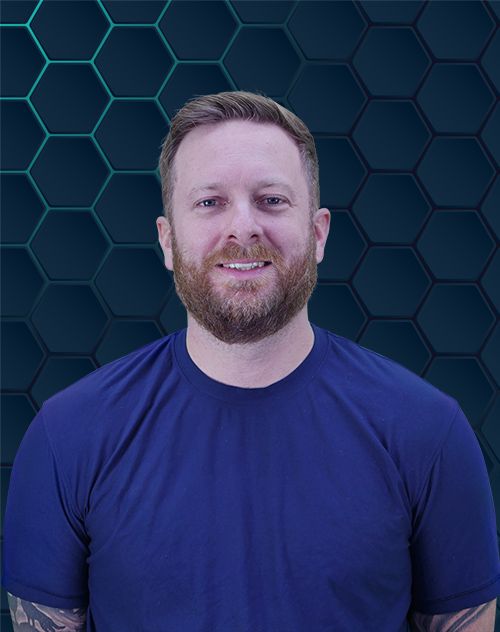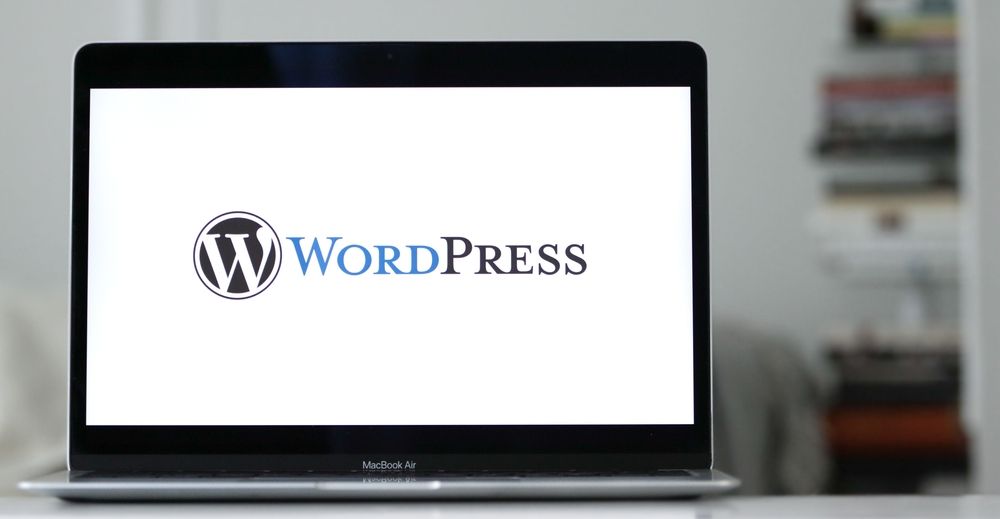
Feeling trapped by your current web host? Maybe your WordPress site is slow, the support is non-existent, or the price keeps climbing. You know you need to switch, but the thought of figuring out how to move WordPress site to new host is paralyzing. You can also used a managed WordPress hosting provider or a WordPress SEO agency that will help with the migration.
You’re worried about breaking something or your site being down for days. I get it. The good news is that this process is completely doable, even if you don’t have extensive technical know-how.
I’m going to walk you through a step-by-step guide on how to move your WordPress website so you can get to a better provider. We will cover two popular methods, so you can pick the one that feels right for you.
Table of Contents:
- What to Do Before You Move Your Site
- The Easy Route: Using a Plugin to Migrate
- How to move WordPress site to new host Manually
- Final Steps to Complete the Move
- Conclusion
What to Do Before You Move Your Site
A little prep work goes a long way. Before you touch a single file, you need to handle a few things first. This makes the entire site migration much smoother and safer.
First, choose your new WordPress host. You are probably leaving for a reason, so find a company that fixes your old problems. Research different types of web hosting, like shared, VPS hosting, cloud hosting, or even managed hosting from providers like WP Engine, to see what best fits your needs.
Second, and this is the most important step, back up your entire WordPress website. I mean everything. You need a complete copy of both your WordPress files and your WordPress database just in case anything goes wrong.
Many hosting providers offer backup tools in their control panels. You can also use a trusted WordPress backup plugin like UpdraftPlus. A complete backup in a zip file gives you a safety net so you can always restore your existing site to its last working state.
The Easy Route: Using a Plugin to Migrate
For most people, a WordPress migration plugin is the best way to go. These tools pack your entire site, including themes, plugins, and content, into a single file. This makes moving simple because it reduces a lot of the technical heavy lifting.
This method is faster and has a much lower chance of human error. Several great plugins can handle this job for you. Let’s walk through the general process that most of them follow to migrate WordPress.
Step 1: Install a Migration Plugin on Your Old Site
Log in to the WordPress dashboard of the site you want to move. Go to Plugins and then Add New. Search for a migration plugin like All-in-One WP Migration or Duplicator.
Choose one with good ratings and recent updates. Install and activate it. The plugin will now have a new menu item in your dashboard.
Step 2: Create a Backup (Export File)
Find the plugin’s menu in your WordPress admin area. Look for an option that says Export or Create Package. Following the on-screen instructions, you’ll start the process.
The plugin will bundle your SQL database, media files, plugins, and themes into one downloadable file. Depending on your site’s size, this could take a few minutes. Once it’s done, download the file to your computer.
Step 3: Set Up WordPress on Your New Host
Now, head over to your new hosting account. You need to set up a clean, blank WordPress installation. Most modern hosts, from reseller hosting providers to major brands, have a one-click WordPress installer in their control panel, which makes this part very easy.
Don’t install any extra plugins or themes yet. All you need is the basic WordPress setup. This is where you’ll be importing your old site to get your new website running.
Step 4: Import Your Site to the New Host
Log in to the new, blank WordPress site. Install and activate the exact same migration plugin you used on your old site. This is important because the import tool needs to match the export tool.
Find the plugin’s Import option. You’ll be prompted to upload the site file you downloaded earlier. Drag and drop the file, and the plugin will do the rest of the work for you.
The plugin will unpack your files, import your original database, and reset your permalinks. Once it finishes, it will probably ask you to log in again with your old site’s username and password. Your site should now be fully copied to the new server.
How to move WordPress site to new host Manually
Sometimes you need more control, or maybe you just want to know how everything works under the hood. The manual migration method is more involved, but it’s a valuable skill. It breaks down into moving two main parts: your site’s files and your database.
This is the same process a plugin does automatically, but you will be doing each step yourself. This gives you full control over the WordPress migration. So, let’s get into the exact steps to manually migrate WordPress.
Moving Your WordPress Files with FTP
Your WordPress files are things like your theme, plugins, and media uploads. To move them, you’ll use something called an FTP client. FTP stands for File Transfer Protocol, and it’s a way to move files between your computer and a web server.
You can use a free tool like FileZilla. First, get the FTP credentials for your old hosting account. Then use those details to connect to your old server.
Once connected, you’ll see your website’s files. They are usually in a folder called public_html or named after one of your domain names. Download the entire WordPress directory to a folder on your computer.
Next, get the FTP credentials for your new hosting plan and connect to that server. You can also use the File Manager provided by your website host. Upload all the files you just downloaded into the new server’s public_html folder. This can take a while if you have many large wordpress sites to migrate.
Moving the WordPress Database
Your database stores all of your content, like posts, pages, and user information. You can’t just copy it like a file. You need to export it properly.
Most web hosts give you a tool called phpMyAdmin through cPanel or a similar dashboard. Log into your old host’s control panel and open phpMyAdmin. Select your WordPress database from the list on the left.
Click the Export tab at the top. Choose the Quick export method and make sure the format is SQL. Click the Go button to download the mysql database file to your computer.
Now, go to your new hosting account’s control panel. Before you can import, you have to create a new, empty database. Look for an icon like MySQL Databases and follow the steps to create a new database and a new database username, and then give that user permissions for the database.
Write down the database name, the new username, and the password you create because you’ll need them in a minute. Then, open phpMyAdmin on your new host, select your new empty database, click the Import tab, and upload the SQL file you downloaded earlier using the browse button. The host you’re using might have slightly different steps, but the principles are the same.
Final Steps to Complete the Move
Your files and database are in their new home. But they don’t know how to talk to each other yet. It’s time to connect them and tell the internet where your site’s new home is.
Connect Your Database with wp-config.php
Your wp-config.php file is like a roadmap for WordPress. It contains the key information needed to connect to your database. Since you moved to a new server with a new database, you have to update it.
Using FTP or your new host’s File Manager, find the wp-config.php file in the root of your WordPress installation. We recommend downloading a copy before you make changes. Open it with a code editor and look for these lines:
define( 'DB_NAME', 'your_old_db_name' );define( 'DB_USER', 'your_old_db_user' );define( 'DB_PASSWORD', 'your_old_db_password' );define( 'DB_HOST', 'localhost' );
You need to replace the old information with the new database details you created. Update the database name, user, and password. The DB_HOST is usually localhost, but check with your new host if you’re not sure, as settings can vary depending on the provider.
Update Your Domain’s DNS
Now it’s time to point your domain name to the new server. You do this by changing your DNS settings. Your new web host will give you at least two nameservers that look something like ns1.newhost.com and ns2.newhost.com.
You need to go to your domain registrar, which is the company where you bought your domain name (like GoDaddy or Namecheap). Log in, find your domain management settings, and look for the option to change the nameservers. You’ll need to update DNS by replacing the old ones with the new ones.
DNS changes aren’t instant. It can take a few hours for the update to spread across the internet in a process called propagation. You can use a tool like whatsmydns.net to check the progress by entering your domain and seeing which IP address it resolves to around the world.
Post-Migration Checks and Cleanup
Once propagation is done, your domain will point to your new host, and your site will be live. Check your site carefully for any broken images or links. You might need to update URL strings within your database.
Sometimes, file paths and URLs from the old host are stored in the database. To fix this, you can use a plugin like Better Search Replace to find any old server paths and update them. A more powerful tool for a WordPress expert is the Search Replace DB script, which you upload and run directly on the server.
Using a search replace tool helps correct any lingering references to the old location, ensuring all links and images work correctly. After you run the script, be sure to delete it from your server for security. Finally, verify that your SSL certificate is properly installed on the new host, securing your site’s traffic.
Conclusion
That might seem like a lot of steps, but it’s a very logical process. Following a clear plan helps you understand exactly how to move WordPress site to new host without the chaos and stress. You can either use a simple plugin for a fast transfer or do it manually for complete control over the WordPress migration.
Once you’ve updated your DNS and checked your site, you’re all done. You’ve successfully managed a site migration to a new and hopefully much better home. Your visitors will thank you for the improved speed and reliability of your website.