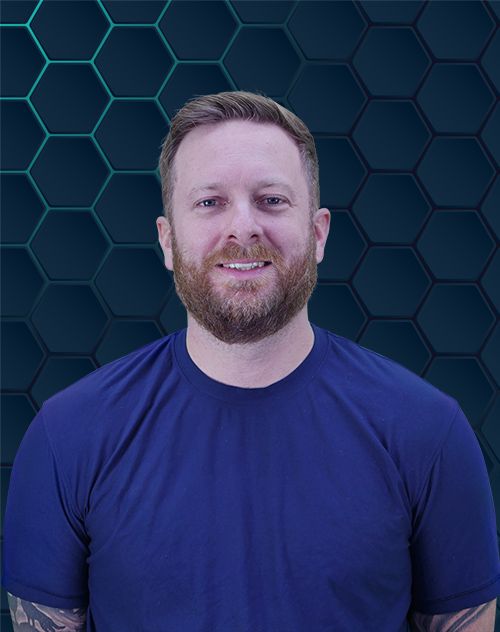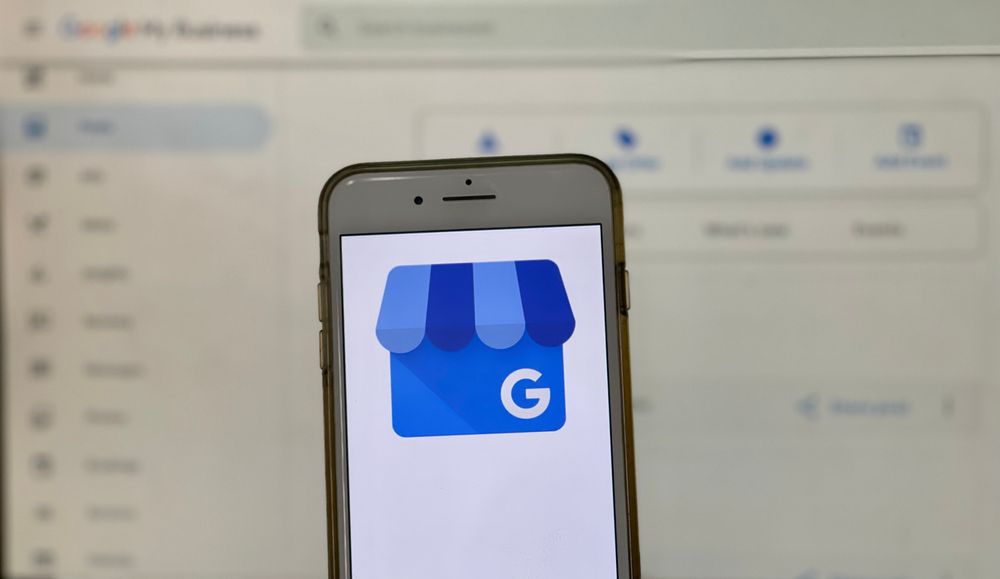
You have your business insurance ready to go. You know showing it off will build some serious trust with potential customers. But then you log into your Google Business Profile, and it feels like you’ve been dropped into a maze. Where on earth do you put it? If you have been asking how to upload insurance documents to Google Business Profile, you are in exactly the right place. It can feel a bit hidden, but I promise the process is straightforward once you know the clicks. This guide will show you exactly how to upload insurance documents to Google Business Profile, step-by-step.
Table of Contents:
- Why Bother Showing Your Insurance on Google?
- What You Need Before You Start
- Step-by-Step: How to Upload Insurance Documents to Google Business Profile
- Special Considerations for an Insurance Agency
- Common Problems and How to Fix Them
- Beyond Insurance: Building a Trustworthy Profile
- Conclusion
Why Bother Showing Your Insurance on Google?
You might be thinking, “Is this really worth my time?” The answer is a huge yes. This small action can have a big impact on your business and its performance in local searches. It’s less about a technical task and more about smart marketing and building a strong online presence.
Think about it from your customer’s perspective. People search for services, maybe for their home, health, or business. They are letting someone new onto their property or trusting them with important matters, and they want to know they are dealing with a true professional. Seeing that your business is insured instantly reduces their risk and anxiety.
It tells them you take your business seriously and have taken steps to protect them and yourself. This one checkmark can be the thing that makes them choose you over a competitor who has not bothered. A complete business profile creates a powerful first impression before a potential customer even picks up the phone.
In many industries, especially home and care services like roofing, plumbing, or electrical work, customers actively look for proof of insurance. By displaying yours, you are meeting their needs head-on. It also helps you stand out when your business appears in a crowded search result page on Google Search or Google Maps.
When a potential customer is scrolling through a list of businesses, any little thing that makes you look more credible is a win. That “Insured” attribute next to your business listing is a quiet but strong signal of quality. This simple update can be a cornerstone of your local SEO strategy, improving customer engagement and showing Google users you’re a reputable choice.
What You Need Before You Start
Getting your materials together first will make this process a lot smoother. You will not have to stop and search for things midway through. It will only take a few minutes to get prepared.
Here is a quick checklist of what you should have on hand:
- Your Certificate of Insurance: This is the official document from your insurance provider. Make sure you have a digital copy saved on your computer, as common file formats like PDF, PNG, or JPG work best.
- A Clear, Legible Copy: Before you try to upload insurance, open the file and look at it. Is it blurry? Can you easily read the business name, policy number, and expiration dates? Google’s review team needs to read it clearly, or they will reject it.
- Current, Not Expired: Double-check the effective dates on your policy. Submitting an expired certificate is a common mistake and will get your submission denied right away. Don’t forget to set a reminder to update it before it expires.
- Google Business Profile Login: Have your username and password for the Google account that manages your business profile ready to go. You will need access to the correct account to make any changes.
Once you have these few things, you are all set. The rest of the process is just following the steps inside your business profile. Taking a moment to prepare now saves you from headaches later.
Step-by-Step: How to Upload Insurance Documents to Google Business Profile
Alright, you are ready with your documents. Now let’s walk through the exact clicks to get this done. This step-by-step guide will get you to the right place, even if Google changes its layout slightly.
- Log In to Your Profile: First, you need to sign in. Go to google.com and search for your exact business name. You should see your business management panel appear right in the search results, or you can sign in directly at google.com/business.
- Select Your Business: If you manage more than one business location, you will see a list of business profiles. Make sure you click on the correct profile you want to update. This is important for business owners with multiple branches.
- Click on ‘Edit Profile’: Look for a button that says “Edit Profile.” It is usually near the top of your management dashboard, close to other options like “Read reviews” or “Add photo.” From here you can also update your business description or business hours.
- Find the ‘Credentials’ Section: After you click “Edit Profile,” you will see a bunch of tabs. Scroll through them to find one that relates to business information or credentials. It might be under a tab labeled “More” or “About,” and this is often the trickiest part because its location can move.
- Look for Insurance: Inside this section, you should see various attributes you can add to your business listing. Scan for an option that says “Insurance” or something similar. This is where Google houses professional certifications and licenses for business profiles.
- Add Your Insurance Details: Once you find the insurance option, click it. A new window or form will likely pop up, asking for information like the name of your insurance provider and possibly your policy number. Fill this information out accurately.
- Upload Your Document: You will see a button or link to “Add photo” or “Upload document.” This is the moment you have been waiting for. Click add, find the digital copy of your Certificate of Insurance you prepared earlier, and upload it.
- Save and Submit: After you have filled in the details and uploaded the file, click “Save.” Your part is now done. The information has been sent to Google for a quick review.
That is the whole process. It might take you a few minutes the first time, but it is not difficult once you know the path. Now, all you have to do is wait for Google to give it the green light.
Special Considerations for an Insurance Agency
If you run an insurance business, demonstrating your own coverage is a powerful statement. An insurance agency or independent insurance agents can add their Errors & Omissions (E&O) insurance to their Google Business Profiles. This credential shows clients that you operate professionally and protect their interests.
For an insurance agent specializing in complex products like health insurance, Medicare Advantage, or Medicare Supplement plans, this is even more critical. Clients looking for help with prescription drug plans want to work with someone they can trust. Showing you are an insured professional builds immediate credibility and can significantly boost your insurance sales leads from local search.
This simple act differentiates your insurance business from competitors. It shows you believe in the value of protection, which is the very product you sell. This can be a key factor when someone is choosing an agent to handle their personal insurance needs.
Common Problems and How to Fix Them
Sometimes things do not go as planned. You might hit a snag when you upload insurance documents, or you might not be able to find the right section. Do not worry; most of these issues are common and have simple fixes.
My Upload Was Rejected. What Now?
Getting a rejection email from Google can be frustrating. But it usually happens for a few specific reasons. Thinking about why it was rejected can help you fix it fast.
Here’s a table outlining common rejection reasons and their solutions:
| Rejection Reason | How to Fix It |
|---|---|
| Poor Document Quality | The uploaded image was blurry, dark, or unreadable. Get a clean, high-resolution scan or digital PDF copy from your insurance agent and upload it again. |
| Mismatched Information | The business name and address on the certificate must exactly match your Google Business Profile. Even a small difference can cause a rejection. Contact your agent to get an updated document if needed. |
| Expired Policy | This is the most frequent issue. Google will not accept an expired policy. Check the dates and submit a current Certificate of Insurance. |
I Can’t Find the Insurance Section.
This is another really common point of confusion. You are following the steps, but the “Insurance” option is simply not there. The most important factor is your business category.
Google only makes certain features available to specific types of businesses. The insurance credential is most common for service-area businesses like contractors, plumbers, landscapers, and other home service pros. If your business profile is for a restaurant or a retail store, you likely will not have this option available.
First, check your primary business category under “Edit Profile,” then “Business information.” Make sure your category accurately reflects the work you do. If you are a general contractor but are listed as something else, changing to the correct category might make the profile insurance option appear.
How Long Does the Review Take?
You have submitted your document, and now you are waiting. This waiting period can be a bit uncertain. Typically, the review process takes anywhere from a few hours to a few business days.
Google needs time to verify that the document is legitimate and that the information is accurate. The timeline can depend on how busy their review teams are. Be patient and avoid resubmitting the document, as this could slow things down.
You will usually receive an email notification from your Google account once your submission has been approved or if there is an issue. If it has been more than a week, you can try reaching out to support. But in most cases, you will see the update happen within a few days.
Beyond Insurance: Building a Trustworthy Profile
Adding your insurance is a fantastic step, but it is one part of a larger digital marketing strategy. A truly effective Google Business Profile uses multiple features to build trust and encourage customer engagement. Think of your profile as your digital storefront on the world’s largest search engine.
Make sure your other information is complete and accurate, including your business name, address, phone number, and business hours. Regularly add photos of your work, your team, and your location. A compelling cover photo can make a great first impression.
Encourage your happy customers to leave reviews, and be sure to respond to them—both positive and negative. Positive customer reviews are social proof that you do great work, while responding to a negative review shows you are attentive and care about customer service. Your online reputation matters a great deal.
Use the Products feature if it applies to your business. Whether you offer care services, sell specific drug plans, or install appliances, you can add products to showcase what you do. Creating a detailed business description and publishing regular posts can also keep your profile fresh and engaging for people who search for your services.
Conclusion
Showing you are an insured business is a powerful signal of trust to potential customers. It shows you are professional, responsible, and a safe choice for their needs. Learning how to upload insurance documents to Google Business Profile is a small time investment that can pay off with more qualified leads and a stronger reputation in your local market.
While finding the right button in your profile can feel a little confusing at first, the steps themselves are simple. By following this guide, you can confidently add this important credential and give customers another great reason to choose you. This small update strengthens your business listing and supports your broader marketing efforts.
For my final thoughts, don’t underestimate the power of a complete and credible online presence. By taking the time to add insurance and other key details to your profile, you are not just checking a box. You are actively building a foundation of trust that will attract more customers and help your business thrive.