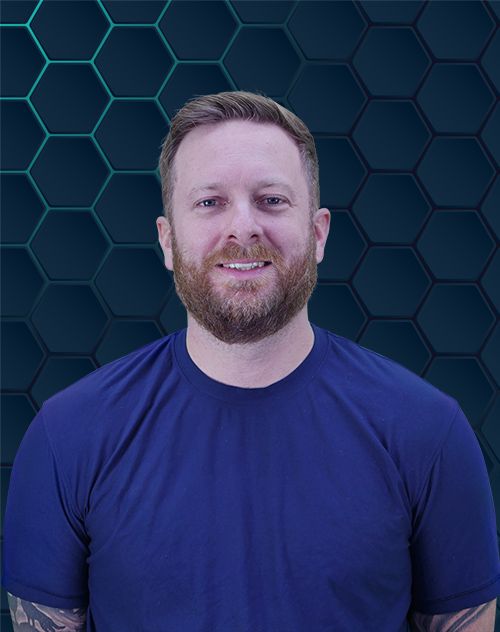Wix is a popular website builder that lets you create stunning sites without needing to code. But sometimes, the standard layout isn’t quite right, and you might want to learn how to delete the footer on Wix. Perhaps the default design clashes with your aesthetic, or you need that space for a different function. Don’t forget to have navigation somewhere for a good user experience and you can expand your SEO on Wix. Whatever your reason, this guide will show you exactly what to do.
Understanding the Wix Footer
Before you remove the site footer, it helps to know its purpose. The footer is the consistent section found at the very bottom of every page on your website. It typically contains important information like copyright notices, links to your privacy policy, contact details, and social share buttons.
Every Wix template comes with a default footer, designed to be a helpful starting point. While the intent is good, it may not align with your specific design goals for your Wix site. Fortunately, you have complete control to change it or get rid of it entirely.
The site’s footer is a global element, meaning any changes you make to it on one page will apply to all pages of your site. This is different from the site’s main body content, which is unique to each page. This global nature makes it powerful for navigation but also means you need to be careful when editing or deleting it.
Why Remove the Wix Footer?
There are several valid reasons you might want to get rid of the footer on your site. For some, it is purely a design choice. You may be aiming for a minimalist look where extra elements at the bottom feel like clutter and detract from your content.
In other cases, it is a matter of function. If you are creating a simple, one-page website or a targeted landing page, a footer can be a distraction from your primary call-to-action. Removing it keeps the visitor’s focus exactly where you want it.
Finally, the default footer might simply not be what you need. Instead of trying to work around a design that doesn’t fit, starting with a blank slate can be much easier. Whatever your motivation, the process is manageable within the site wix editor.
How to Delete the Footer on Wix
Removing the site’s footer is a direct process inside the Wix Editor. Follow these steps carefully to clear that bottom section from your pages. It’s a good idea to publish your site to a test URL or duplicate it before making major changes like this.
Step 1: Log into Your Wix Account
Your journey begins at the official Wix website. Log in with your credentials to access your main dashboard. Here, you will see a list of all the websites you manage; select the specific site wix project you intend to edit.
Step 2: Enter the Editor
From your site’s dashboard, click the ‘Edit Site’ button. This action will launch the powerful Wix Editor, which is the visual-based platform where all your website creation and modification happens. You’ll see your homepage load onto the main canvas, ready for you to make adjustments.
Step 3: Locate the Footer
Scroll all the way down to the bottom of any page in the editor. The section at the very end is your footer; it is visually separated from the page body by a dotted line. You can identify it by the label ‘Footer’ that appears when you hover over it.
Step 4: Select the Footer
Click anywhere within the footer area to select it. A blue outline will appear around the entire section, confirming that it is active. You may also see a small menu with options like ‘Settings’ and the stretch handle, which is used for resizing.
Step 5: Delete the Footer
With the footer selected, press the ‘Delete’ key on your keyboard. Alternatively, you can right-click on the footer to bring up a context menu and choose ‘Delete’. A confirmation pop-up will appear, asking if you are sure; confirm your choice to proceed.
Step 6: Save and Publish Your Changes
After you have deleted the footer, the changes are only in the editor. To make them live, click the ‘Save’ button in the top-right corner. After saving, click ‘Publish’ to push the updated version to your live site for all visitors to see.
What If You Can’t Delete the Footer?
On occasion, certain Wix templates or configurations might prevent you from deleting the footer with a single click. This can be frustrating, but don’t worry, you still have control. Here are a few effective workarounds to achieve a similar result.
Option 1: Hide the Footer
If the delete option is unavailable, you can simply make the footer invisible. Select the footer, and then look for a layout or settings panel. You should find an option to set the footer to have no background color and delete all the footer elements within it, making it effectively disappear.
Another way to do this is by making the footer part of the page. Some templates have a setting that will unpin the footer. This might give you the control you need to hide or delete it on a page-by-page basis.
Option 2: Minimize the Footer
A clever trick is to shrink the footer until it is practically gone. Select the footer and locate the stretch handle at the top edge. Click and drag this handle downwards until the footer is just a one-pixel line, making it unnoticeable to anyone visiting your mobile site or desktop version.
Option 3: Change Templates
If you are still early in your design process and the footer is a major issue, consider switching templates. This is a significant step, as it will require you to redesign your site’s pages. However, finding a template that offers more flexibility from the start can save you headaches later on.
Customizing Your Footer Instead of Deleting It
Before you completely delete the footer on Wix, take a moment to consider customizing it. A well-designed site footer can be a valuable asset for user navigation and brand reinforcement. You can use the footer add button, typically a plus (+) icon, to introduce new footer elements.
To start, simply click on your footer and then click settings to see what options are available. The footer settings menu is your hub for making changes. From here, you can change footer backgrounds, adjust spacing, and manage its behavior.
You can use the editor tools to add columns, which help organize your content neatly. For instance, you could have one column for contact information, a second for navigation links, and a third for a social media feed. The click change option on any element lets you modify its specific properties.
Here are some ways to customize your footer:
- Add Important Links. Use your footer for quick links to your About, Contact, or FAQ pages. This acts as a secondary navigation menu that visitors can always find.
- Include Social Media Icons. Encourage visitors to connect with your brand on other platforms. Adding social share icons is a great way to build your community off-site.
- Display Contact Information. Make it easy for potential customers to reach you by putting your email, phone number, and address in the footer. This is especially important for local businesses.
- Add a Newsletter Signup Form. The footer is an excellent, non-intrusive place to put a newsletter subscription form. It’s a great strategy for growing your email marketing list.
- Show Copyright Information. A simple copyright notice adds a professional touch and helps protect your content. You should also take this time to clean up any odd characters; a common task is to delete â or similar symbols that may have been pasted from another source.
A great feature to explore is the freeze footer option. You can find this footer toggle in the settings panel. When enabled, it keeps the footer locked to the bottom of the screen as visitors scroll down the page, ensuring your key links are always accessible.
The Importance of Mobile Responsiveness
Whether you keep, customize, or delete your footer, you must check how your site looks on a mobile device. A large portion of web traffic comes from smartphones, so a good mobile experience is non-negotiable. A poorly configured footer can take up too much screen space on a smaller display.
Wix provides a dedicated mobile editor to help you optimize your mobile layout. You can switch to this view by clicking the mobile phone icon at the top of the Wix Editor. This lets you see exactly what your visitors will experience.
Inside the mobile editor, you can make adjustments that only apply to the mobile site. For example, you can hide certain footer elements that are less critical on mobile or resize text and buttons to be more touch-friendly. Ensuring your footer is not a hindrance when visitors scroll is crucial for usability.
SEO Considerations for Footers
Your site footer can have an impact on your Search Engine Optimization (SEO) efforts. Search engines like Google use the internal links on your website to understand its structure and discover new pages. Since footers appear on every page, the links within them are powerful signals.
If you remove wix branding and the entire footer, you might lose the benefit of these site-wide links. This could make it slightly harder for search engines to crawl your site effectively. Make sure your main navigation is comprehensive and that all important pages are linked from your homepage.
Footers are also a common place to put your business’s Name, Address, and Phone number (NAP), which is a key factor for local SEO. Removing this can impact your visibility in local search results. Also, consider your meta tags for each page; while not directly in the footer, ensuring your SEO basics are covered is important if you remove a navigation element.
If you have a free Wix account, the Wix ad in the footer cannot be removed without upgrading. Upgrading to a premium Wix plan not only lets you remove Wix branding but also allows you to connect a custom domain and change URL structure, which are beneficial for SEO.
Alternatives to Deleting the Footer
If you’re hesitant to completely get rid of your footer but dislike the current one, you have other choices. These alternatives can help you achieve a cleaner look while retaining some of the footer’s functionality. Thinking about these options can lead to a better overall design.
Before you commit to removal, take a moment to explore a middle ground. Often, a redesigned footer is more effective than no footer at all. Your goal should be a balance between aesthetics and functionality.
Simplify Your Footer
Instead of deletion, try simplification. Go through your existing footer elements and remove anything that isn’t absolutely essential. A footer with just a copyright notice and a link to your privacy policy can look clean and professional.
Create a Minimalist Footer
Design a minimalist footer that blends seamlessly with your site’s aesthetic. Use a simple color palette, small fonts, and plenty of white space. You can even use a thin line or a center divider element to separate it from the site’s main content subtly.
Use a Sticky Footer
As mentioned earlier, the freeze footer option creates a “sticky” footer. This keeps it visible at the bottom of the viewport as users scroll. This can feel less intrusive than a static, bulky footer while keeping important navigation just a click away.
Learning how to delete the footer on Wix is straightforward, giving you more control over your site’s final appearance. By selecting the footer in the editor and pressing delete, you can quickly clear that space. However, it’s wise to weigh the pros and cons before doing so.
The site’s footer is a valuable piece of real estate for navigation, contact information, and building trust with visitors. Consider customizing your footer or trying alternatives like simplification or a minimalist design. No matter what you decide, always check the result in the mobile editor to ensure a great experience for all users of your site.