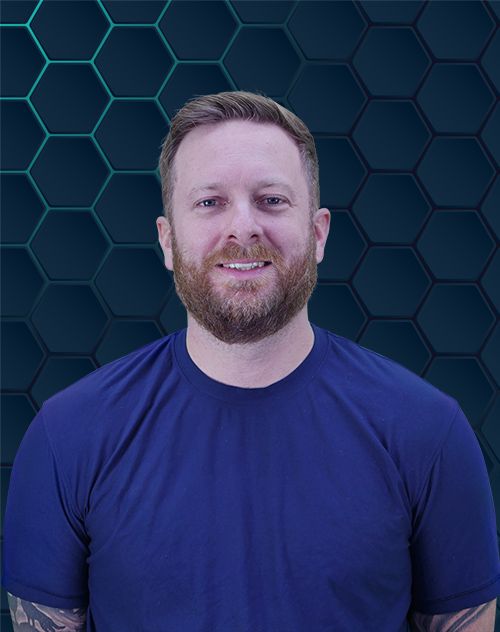Thinking about how to design a web page using HTML can feel like a big step. But don’t worry. With a little guidance, you’ll be crafting your own html web pages before you know it. This guide will introduce the fundamentals of HTML and demonstrate how to design a simple yet effective web page, forming a solid base for your web development journey.
Understanding Hypertext Markup Language is the first step in creating website content that is accessible and well-structured. It’s the backbone of nearly every site you visit, allowing browsers to interpret and display information. Soon, you’ll be comfortable with the basic html concepts needed to build your online presence.
Understanding HTML Basics
HTML, which means HyperText Markup Language, is the standard markup language for documents meant to be displayed in a web browser. It provides the fundamental structure for web pages. HTML uses a system of tags to define different html element types on a page, making it a cornerstone of web development.
Tags are keywords surrounded by angle brackets, like <p> which denotes a paragraph html element. Most html tags come in pairs: an opening tag and a closing tag. The closing tag is identifiable by a forward slash before the tag name, clearly marking the end of an html element.
For example, a paragraph is written as:
<p>This is a paragraph.</p>This simple html code tells the browser to display the text “This is a paragraph.” as a standard paragraph. Learning these html tags is essential for anyone starting with web design. The way these individual elements are structured creates the overall layout of your html website.
Choosing Your Tools: A Text Editor for HTML
Before you start writing html code, you’ll need a good text editor. While you could technically use a basic program like Notepad (Windows) or TextEdit (Mac), dedicated code editors offer features that make web development much easier. These features often include syntax highlighting, autocompletion, and built-in terminals.
Popular choices for an html editor include Visual Studio Code (often called VS Code), Sublime Text, and Atom. Visual Studio Code is a widely used, free html editor from Microsoft that supports many programming languages and extensions. Many developers prefer Visual Studio for its robust features and extensive customization options for working with source code.
When selecting a text editor, consider its ease of use, feature set, and community support. Most modern code editors will help you write cleaner html code more efficiently. Some even offer integration with version control systems like Git, which is invaluable for larger projects in stack development.
Setting Up Your HTML Document
Every html document begins with a fundamental structure. This includes the document type declaration (<.DOCTYPE html>) and the root html element (<html>). This initial setup, sometimes called boilerplate, provides the skeleton website for your content.
<.DOCTYPE html> <html lang="en"> <head> <meta charset="UTF-8"> <meta name="viewport" content="width=device-width, initial-scale=1.0"> <title>My First Web Page</title> </head> <body> <.-- Your content goes here </body> </html>This structure forms the foundation of your html web page. The <.DOCTYPE html> declaration defines the document type to be HTML5. The <html> tag with the lang=”en” attribute indicates the document’s language is English; this is the opening html tag that wraps all content.
The <head> section contains meta-information about the html document, which is not displayed directly on the page. This includes the character set (<meta charset=”UTF-8″>), viewport settings for responsiveness (<meta name=”viewport” …>), and the title that appears in the browser tab (<title>). The <body> section is where all the visible primary content, like text, images, and links, will reside.
Creating this initial html file correctly is crucial. It ensures web browsers can interpret and display your content as intended. This organized file structure is the first step in proper web design.
Core HTML Elements for Content Structure
With the basic html document structure in place, it’s time to add content. HTML offers various elements for structuring your text and media. Understanding these html elements is key to building a readable and well-organized html website.
Headers (h1-h6)
Headers are used to define headings and subheadings within your content. HTML provides six levels of headers, from <h1> (the most important) to <h6> (the least important). Using headers correctly helps organize your content, improves readability, and is beneficial for search engine optimization (SEO).
<h1>Welcome to My Web Page</h1> <h2>About Me</h2> <h3>My Hobbies</h3>Think of <h1> as the main title of your page, with <h2> for major sections, and <h3> for subsections. This hierarchical code structure helps users quickly scan and understand the page’s content displayed. The introductory content often starts with an .
Paragraphs ()
For blocks of regular text, you use the paragraph tag, <p>. Each <p> tag creates a new paragraph, with browsers typically adding some space before and after it. This is where most of your basic content will go.
<p>This is my first paragraph. I'm learning how to design a web page using HTML.</p> <p>HTML is fun and a great start for anyone interested in web development or even data science visualization on the web.</p>Paragraphs are fundamental for conveying information. They help break up large walls of text, making your content more digestible for the reader. Ensure your content is clear and concise within these tags.
Lists (, , )
HTML supports two main types of lists: unordered (bulleted) lists and ordered (numbered) lists. Unordered lists are created with the <ul> tag, and ordered lists with the <ol> tag. Each item within a list is defined by an <li> (list item) tag.
<h3>My Favorite Foods</h3> <ul> <li>Pizza</li> <li>Sushi</li> <li>Ice Cream</li> </ul> <h3>My Morning Routine</h3> <ol> <li>Wake up</li> <li>Brush teeth</li> <li>Make coffee</li> </ol>Lists are excellent for presenting information that has a sequence or a collection of related items. You can also nest lists within other lists for more complex data structures. For example, a list item could itself contain another unordered or ordered list.
Generic Containers: Div and Span
Sometimes you need to group elements for styling or scripting purposes without applying any specific semantic meaning. HTML provides <div> and <span> tags for this. A <div> is a block-level container, meaning it takes up the full width available and starts on a new line, often used for layout creating for larger sections of a page.
A <span> is an inline container, typically used to group a small piece of text within a larger block, like a paragraph, perhaps to apply specific styling to a few words. Understanding how these containers affect user experience through CSS manipulation is part of mastering web design. They are essential when you apply html and CSS together.
Working with Images and Multimedia
Images make your web page more engaging and visually appealing. The primary html tag for embedding an image is <img>. This is an empty tag, meaning it doesn’t have a closing tag; instead, its properties are defined using html attributes.
<img src="path/to/your/image.jpg" alt="Description of the image" width="300" height="200">The src attribute is crucial; it specifies the path to your image file. The alt attribute provides alternative text for the image if it cannot be displayed or for users using screen readers; this is very important for accessibility and SEO. Always include a descriptive alt attribute for every image element.
Common image formats for the web include JPEG (for photographs), PNG (for graphics with transparency), and GIF (for simple animations). Consider optimizing your image file sizes to ensure your page loads quickly. You can also set width and height attributes to specify the image’s dimensions, which helps the browser reserve space for the image while the page is loading, preventing layout shifts. You might also want to set a background image using CSS for certain sections.
Hyperlinks: Connecting Your Pages
Hyperlinks are the essence of the hypertext markup language, allowing you to connect your html document to other pages or resources on the web. The anchor tag, <a>, is used to create links. The destination of the link is specified in its href attribute.
<a href="https://www.example.com">Visit Example.com</a> <a href="about.html">Learn more about us</a>The text between the opening <a> and closing </a> tags becomes the clickable link text. Links can be absolute (a full web address, like the first example) or relative (pointing to another file within your own website, like the second example, about.html). Relative links are useful when creating a website with multiple interconnected pages.
You can also use the target attribute to control where the linked document opens. For example, target=”_blank” will open the link in a new browser tab. A well-structured navigation bar, typically built with a list of links, is vital for website usability.
Introduction to Semantic HTML
As you become more familiar with basic html tags, it’s important to learn about semantic HTML. Semantic HTML involves using tags that convey the meaning or purpose of the content they enclose. This makes your html code more readable for both developers and web browsers, including assistive technologies.
Instead of relying heavily on generic <div> tags for everything, semantic tags like <header>, <nav>, <main>, <article>, <section>, <aside>, and <footer> describe the role of their content. For example, a <nav> tag should contain the main navigation links for your site, creating a clear navigation bar. Using these html elements appropriately improves accessibility and can positively impact your site’s SEO.
Here’s a quick overview of some common semantic elements:
- <header>: Represents introductory content or a set of navigational links for the page or a section.
- <nav>: Contains the main navigation links for the site.
- <main>: Encloses the dominant, primary content of the document.
- <article>: Represents a self-contained piece of content, like a blog post or news story.
- <section>: Defines a thematic grouping of content, typically with a heading.
- <aside>: Contains content tangentially related to the content around it (e.g., a sidebar).
- <footer>: Typically contains authorship information, copyright data, or links to related documents.
Adopting semantic HTML from the start is a good habit. It helps create a more robust and meaningful code structure for your html web projects.
Basic Styling with CSS
While HTML defines the structure of your web page, Cascading Style Sheets (CSS) are used for styling and presentation. CSS allows you to control colors, fonts, layout, and much more. You can add CSS to your HTML in a few ways.
One way is using the style attribute directly on an html element for inline styles, as shown previously:
<p style="color: blue; font-size: 18px;">This text is blue and larger.</p>While inline styles are quick for small changes, they are not recommended for larger projects because they mix content with presentation and can be hard to manage. A better approach is to use an internal stylesheet within the <head> section of your html document, using <style> tags, or an external CSS file. External style sheets are generally the preferred method, where you link a separate .css file to your HTML.
To use an external CSS file, you first create file with a .css extension (e.g., style.css). Then, you link it in the <head> of your html document:
<head> <.-- other head elements <link rel="stylesheet" href="style.css"> </head>Inside your style.css file, you can write CSS rules to style your html elements. For instance, to make all paragraphs red and change the background color of the body, your CSS code might look like this:
body { background-color: #f0f0f0; / Light gray background / } p { color: red; font-size: 16px; }Learning CSS is a crucial next step after understanding basic html. It unlocks the ability to create visually appealing and professional website design. Concepts like the CSS box model and various layout techniques are fundamental to modern web development, significantly affecting user experience.
Creating a Basic HTML File Structure
When you start creating a website, even a simple static website, organizing your files is important. A good file structure makes your project easier to manage and scale. For a basic html website, you might start with a root folder for your project.
Inside this root folder, you’ll typically have your main index.html file (the homepage). You might also create subfolders for different types of assets:
- css/: For your CSS style sheets (e.g., style.css).
- js/: For JavaScript files (if you add scripting language later).
- images/: For all your image files.
So, a simple project structure could look like this:
my-website/ ├── index.htm├── about.htm├── contact.htm├── css/ │ └── style.css └── images/ ├── logo.png └── profile-picture.jpg
This organization helps keep your html file clean and makes it easier to link resources like your CSS file or image element sources correctly. For instance, to link style.css from index.html, the href attribute would be css/style.css.
Putting It All Together: A Complete Example
Now that we’ve covered many basic html elements and concepts, let’s see how a simple web page might look when we combine these components. This example will include a basic structure, some content, an image, a link, and a link to an external CSS file. It’s a good example of html creating a simple, functional page.
<.DOCTYPE html> <html lang="en"> <head> <meta charset="UTF-8"> <meta name="viewport" content="width=device-width, initial-scale=1.0"> <title>My First Web Page</title> <link rel="stylesheet" href="css/style.css"> <.-- Link to external CSS </head> <body> <header> <h1>Welcome to My Web Page</h1> <nav> <.-- Basic navigation bar example <ul> <li><a href="index.html">Home</a></li> <li><a href="about.html">About</a></li> </ul> </nav> </header> <main> <article> <p>This is my first attempt at designing a web page using HTML. I'm excited to learn more about web development and apply html principles.</p> <section> <h2>About Me</h2> <p>I'm a beginner web developer who loves to learn new things. My journey into creating website projects started recently.</p> </section> <section> <h2>My Hobbies</h2> <ul> <li>Coding (especially html code and css code)</li> <li>Reading about data structures</li> <li>Hiking</li> </ul> </section> <section> <h2>My Profile Picture</h2> <img src="images/profile-picture.jpg" alt="A picture of me" width="150"> <.-- Assuming image is in 'images' folder </section> <p>Want to learn more? <a href="https://www.w3schools.com/html" target="_blank">Check out W3Schools HTML tutorial</a>.</p> </article> </main> <footer> <p>© 2023 My First Web Page. All rights reserved.</p> </footer> </body> </html>This comprehensive example demonstrates how to apply html to build a structured page. It uses semantic elements for better organization and links to an external stylesheet for presentation, which is a common practice in modern web design. Notice the opening tag and closing tag for each element, ensuring the document is well-formed.
Testing and Debugging Your HTML
Once you’ve written your html code and saved it as an .html file (e.g., index.html), you can open this file in any web browser like Chrome, Firefox, Safari, or Edge to see your web page. Web browsers are designed to be quite tolerant of errors in HTML. If you make a mistake, your page will usually still display, but it might not look or behave as you expect.
To check for errors in your html code, you can use browser developer tools. Most modern web browsers have these tools built-in (often accessible by pressing F12). The ‘Elements’ or ‘Inspector’ tab will show you the parsed HTML structure and any issues the browser encountered. The console might also show error messages.
For a more formal validation, you can use the W3C Markup Validation Service. This free online tool checks your html document against web standards and points out any syntax errors or issues in your hypertext markup. Regularly validating your code is a good habit for producing high-quality, reliable web pages.
Testing across different web browsers is also important, as minor differences in how browsers render HTML and CSS can sometimes affect user experience. While modern browsers are more standardized than in the past, subtle variations can still occur. Creating a test plan for different browsers and devices ensures a consistent experience for all users.
Building Your First Static Website
After learning the basics of an html file and some CSS, you can create a simple static website. A static website consists of one or more HTML pages where the content displayed is fixed and delivered to the user’s browser exactly as stored. This is different from dynamic websites that generate content on the fly using server-side scripting languages and databases.
To build a static website, you’ll create multiple HTML files for different pages (e.g., index.html for home, about.html for an about page, contact.html for a contact page). You’ll then link these pages together using anchor tags (<a>) to create navigation. A shared CSS file can be used to maintain a consistent look and feel across all pages.
This process of html creating involves planning your site’s structure, writing the html code for each page, styling with CSS, and then testing thoroughly. For those not wanting to code, a website builder can be an alternative, but understanding HTML gives you far more control and flexibility. Building a static website from scratch is an excellent training program for aspiring web developers.
Advancing Your Web Development Skills
Congratulations. You’ve taken significant first steps in understanding how to design a web page using HTML. This hypertext markup language is foundational, but it’s just the beginning of your journey in web development. There’s much more to explore to create sophisticated and interactive web experiences.
To build more complex and visually appealing websites, you’ll want to deepen your knowledge of CSS. Learn about advanced selectors, the CSS box model, layout techniques like Flexbox and Grid, and responsive design principles to make your sites look great on all devices. Good CSS skills are crucial for an excellent user experience and for anyone serious about website design.
Next, consider learning JavaScript, a powerful scripting language that adds interactivity to your web pages. JavaScript allows you to manipulate HTML and CSS, respond to user actions, fetch data from servers, and much more. HTML, CSS, and JavaScript together form the core technologies of front-end web development, and are essential for full stack development too. Some developers even find that skills from competitive programming, such as logical thinking and problem-solving, are transferable to learning these languages. An understanding of basic data structures will also be beneficial when you start working with more complex JavaScript applications or delve into data science related web projects.
Many free and paid resources are available online to continue your learning, from interactive tutorials to comprehensive courses. Consider joining online communities or forums where you can ask questions and learn from other developers. Consistent practice is the most important factor; the more you code website projects and experiment with HTML, CSS, and JavaScript, the more proficient you’ll become.
Conclusion
Learning how to design a web page using HTML is an exciting and rewarding process. It provides the foundation for creating and sharing content online, opening up many possibilities for personal projects or even a career in web design. With the basic html knowledge you’ve gained here, including understanding html tags and how to structure an html document, you’re well-equipped to start your journey.
Remember that every web developer, even those working on complex html website projects, started with these fundamental building blocks. Don’t be discouraged if your initial attempts to apply HTML and CSS code aren’t perfect right away. Keep practicing, exploring new html elements and attributes, and learning how they affect user experience and content displayed.
Continue to build, experiment with your code structure, and soon you’ll be creating impressive web pages. The skills you develop in html creating and web development are valuable and in demand. Enjoy the process of learning and building for the html web.