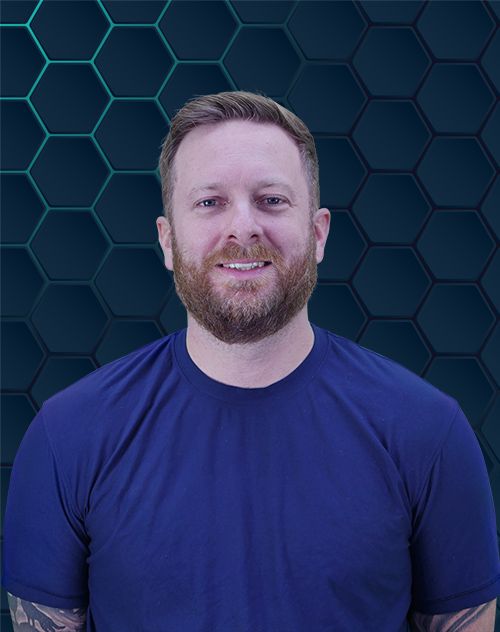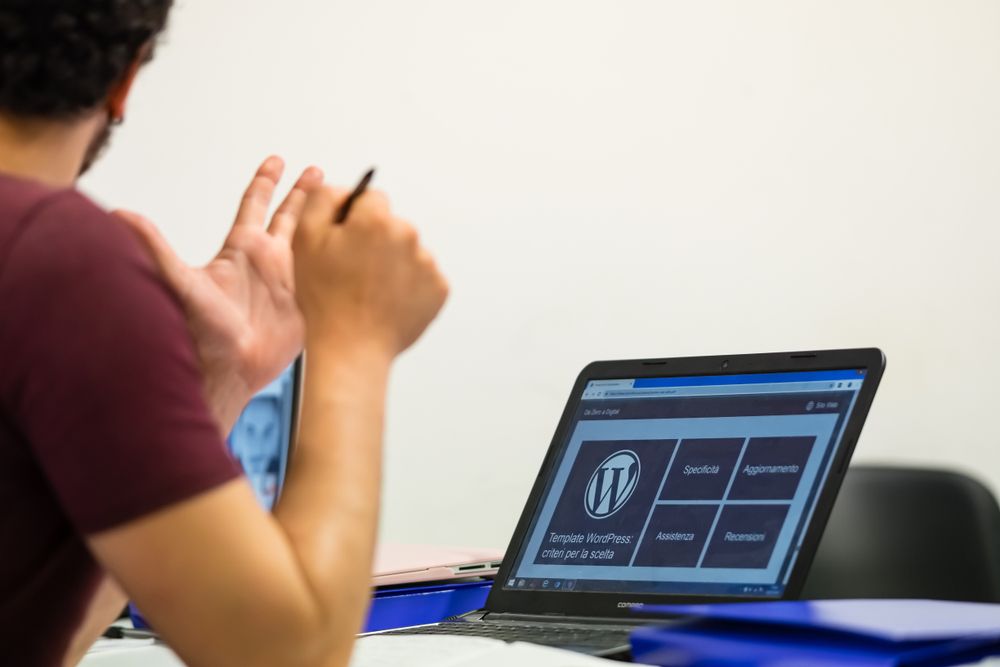
You’ve built a fantastic WordPress store filled with great products. You spent hours on descriptions and took amazing photos. But you’re asking the big question: where are the customers? You know they’re searching on Google, but your products are nowhere to be found. It feels like you’re shouting into the void, and that’s incredibly frustrating.
I’ve been there, and I get it completely. You just want a clear path for how to get WordPress products in google products, so people can actually find and buy what you sell. This is not some impossible tech mountain you need to climb. You don’t need to be a coding wizard or a marketing genius.
This guide will give you the exact, straightforward steps you need. We are going to walk through how to get WordPress products in google products so you can finally show up where it matters most. It’s all about connecting your store to Google’s massive shopping network, and we’ll do it together.
Table of Contents:
- What is Google Merchant Center and Why Do You Need It?
- Setting Up Your Google Merchant Center Account
- The Core of It All: Your Product Feed
- How to Get WordPress Products in Google Products: The Plugin Method
- Submitting Your Product Feed to Google Merchant Center
- Fixing Common Product Feed Errors
- Don’t Forget About Product Schema Markup
- Conclusion
What is Google Merchant Center and Why Do You Need It?
Before we touch anything on your WordPress site, we need to talk about Google Merchant Center. Think of it as your business’s main office inside of Google. It’s a central dashboard where you upload all your store and product information.
This is the information hub Google uses. Without a Merchant Center account, Google has no reliable way to know about your products. You can’t show up in free product listings, and you can’t run paid Google Shopping ads.
Creating a google merchant account is the non-negotiable first step. The platform lets Google see your product catalog and display it across its services. This includes Google Search, the Shopping tab, and even Google Images, which is vital for growing your customer base.
The google merchant center is free to use. It’s the bridge between your online store and potential customers searching for what you offer. So, setting up this center account correctly is the foundation for everything else we’re going to do.
Setting Up Your Google Merchant Center Account
Getting your Google Merchant Center account ready is pretty simple. But you need to pay close attention to the details. This setup makes sure Google trusts that you are a legitimate business.
Here’s how you can get it done:
- First, go to the official google merchant website and click to sign up. You will need a Google account, so use one associated with your business.
- Next, you’ll enter your basic business information. This includes your business name, the country you operate in, and your time zone. Be accurate here, as this information is shown to customers.
- The most important step is to verify and claim your website URL. This proves to Google that you own the website you want to sell from. Google gives you a few ways to do this.
For website verification, you can add an HTML tag to your site’s header, use your Google Analytics account, or use Google Tag Manager. Pick the one that seems easiest for you. Using your existing Google Analytics account is often the fastest method if it’s already set up.
Once your site is verified and claimed, your merchant account is officially set up. This claim creates a direct link between your product data and your website. Google now knows that the products you’re about to upload belong to the site you just claimed.
During setup, it is also a good practice to link your google ads account. This is required if you plan to run paid shopping ads in the future. Connecting your google merchant center account and your ads account early on streamlines the process later.
The Core of It All: Your Product Feed
So what exactly does Google Merchant Center need from you? It needs a product feed. A google product feed is just a file that contains all your product details in a very organized, structured way.
Think of it like a detailed menu that you give to a restaurant critic. It tells Google everything it needs to know about each WooCommerce product you sell. Manually creating this file would be a slow, painful process, especially if you have lots of products.
The feed needs to include very specific product attributes for each item. Without these details, Google will reject your items. This list looks long, but it’s what lets Google show your products effectively, leading to better product listings.
A good WooCommerce product feed plugin will handle creating a file with this information for you. Here are some of the most critical product attributes required in your shopping feed.
| Attribute | What It Is |
|---|---|
| id | A unique ID for each product (like an SKU). This must be consistent. |
| title | The product title, exactly as it is on your site. Make it descriptive for search. |
| description | Your product description. Be detailed and helpful, including important keywords. |
| link | The direct URL to the product’s page on your site. These are your product urls. |
| image_link | The URL of the main product image. High-quality images are crucial. |
| availability | Whether the product is ‘in stock’, ‘out of stock’, or ‘preorder’. |
| price | The price of your product, with the currency. This must match your website exactly. |
| sale_price | If an item is on sale, this attribute shows the discounted sale price. |
| brand | The brand name of the product. This is required for most new items. |
| gtin | The Global Trade Item Number (like a UPC or EAN). This is very important for Google. |
| google_product_category | Google’s specific product category for your item. This helps Google classify your product correctly. |
While this table covers the basics, many other attributes can enrich your listings. For example, attributes for color, size, material, and shipping information provide a better user experience. Providing accurate data for price and sale price is especially important to avoid disapprovals.
How to Get WordPress Products in Google Products: The Plugin Method
Here’s the good news. You do not have to create that product feed file by hand. That would be a complete nightmare, especially when you add new products or change prices. Instead, we are going to use a WordPress plugin to do all the heavy lifting for us.
Plugins are one of the most effective ways to create and manage your google feed. They connect directly to your WooCommerce products. They then automatically format all the information into a file that Google can read and understand.
This saves you an incredible amount of time and helps you avoid costly errors in feed generation. The best part is that a good product feed plugin can keep your feed updated automatically. When you change a price or a WooCommerce product goes out of stock, the plugin updates the feed, ensuring your product listings are always current.
Using the Google Listings & Ads Plugin (The Easy Way)
For most people using WooCommerce, the simplest choice is the official plugin from Automattic called Google Listings & Ads. It’s designed to create a seamless connection between your WooCommerce store, Google Merchant Center, and even Google Ads. It’s my go-to recommendation for most store owners who want to enable google shopping quickly.
Getting started with it is a breeze.
- From your WordPress admin dashboard, go to Plugins and then Add New. Search for “Google Listings & Ads,” then install and activate it.
- Once activated, you’ll see a new Marketing menu in your dashboard. Go there and follow the setup wizard.
- The wizard will ask you to connect your WordPress site to your Google account. This is the same account you used for your google merchant center account.
- Next, it will prompt you to select your existing Google Merchant Center account. The plugin will automatically verify that you own it.
- Finally, you just need to let the plugin sync your products. It will go through your catalog and create a product feed in the background. It handles everything, from creating the feed to submitting it for you.
This plugin is great because it combines several steps into one. It creates the WooCommerce google product feed, links to Merchant Center, and can even help you run paid shopping ads. It truly is the most straightforward solution available for many WordPress websites.
Using Other Product Feed Plugins
Although the official plugin is fantastic, you might have reasons to choose a different one. Some store owners need more control over their product data or want to submit feeds to other channels like Facebook. In that case, third-party plugins like a dedicated feed manager are excellent choices.
Options like Product Feed PRO for WooCommerce or CTX Feed offer more advanced features. The process with these plugins is a little more hands-on but still very manageable. For example, the Product Feed PRO plugin supports a vast number of products and offers extensive filtering options.
You generally install the plugin, and then you’ll go through a configuration screen to create feed. Here, you will perform category mapping, which involves matching your store’s product categories to Google’s official taxonomy. This step is critical for visibility in the right searches.
These advanced plugins also let you work with custom fields. If you use tools like Advanced Custom Fields to store special product data, a good WooCommerce google product plugin can pull that information into your feed. This is helpful for including highly specific product attributes that can set you apart.
After you configure everything, the product feed manager will generate a URL for your WooCommerce google feed. This is the link you’ll need to give to Google Merchant Center. It gives you more flexibility but also requires a few more manual steps in the WordPress admin area.
Submitting Your Product Feed to Google Merchant Center
If you used the official Google Listings & Ads plugin, it likely handled this step for you. But if you used another WooCommerce product feed plugin or want to understand the process, here’s how to submit your feed manually. You’ll take the feed URL that your plugin generated and give it to Google.
You need to log into your Google Merchant Center account. Once inside, find the Products section on the left-hand menu and click on Feeds.
Here’s what you’ll do next:
- Click the blue plus icon (+) to add a new primary feed.
- You’ll be asked for your country of sale and language. Make sure these match your target audience.
- For the destination, you can choose Free listings, Shopping ads, or both. It’s usually best to select both to maximize your reach.
- When it asks how to connect your data, choose the “Scheduled fetch” option. This tells Google to automatically check your google shopping feed URL for updates.
- Finally, you’ll give your feed a name and paste the feed URL from your plugin. You can then set a fetch schedule, such as daily, to keep your listings fresh.
Google will start processing your shopping feed after you save. This can take anywhere from a few minutes to several hours, depending on how many products you have. Don’t worry if it’s not instant; patience is part of the process.
Fixing Common Product Feed Errors
It’s almost a guarantee that your first feed submission will have a few errors. Do not panic. This is a normal part of the process, and Google Merchant Center makes it easy to see what needs fixing.
You’ll find a full report in the Diagnostics tab. The Diagnostics tab lists every warning and error related to your products. It will tell you exactly which products are affected and what the issue is, making it your action plan for getting your products approved.
Some of the most common errors include:
- Missing GTINs: A GTIN is a unique product identifier, like a UPC code. For many categories of new, branded products, Google requires a GTIN. If your product has one, you must include it.
- Poor Image Quality: Google has strict image requirements. They usually want clean images on a white background with no extra text or watermarks.
- Price Mismatches: The price in your feed must exactly match the price on your product page. This includes any sales prices, so be sure your sale price is correctly configured.
- Missing Brand Information: Similar to GTINs, the brand attribute is often required for new products. Make sure this information is in your product data.
Work through the issues listed in your Diagnostics tab one by one. As you fix them in your WooCommerce store, your feed plugin will update the WooCommerce google feed. Then, Google will re-process it and your errors will start to disappear.
Don’t Forget About Product Schema Markup
There’s one last piece of the puzzle: product schema markup. This is a type of code you add to your product pages that’s just for search engines. It clearly labels your data so Google can easily understand what everything on the page means.
For example, it says, “This number is the price” and “This text is the product review.” This special code helps your products qualify for rich results in Google Search. Those are the search results that show extra information like star ratings, price, and availability right on the search page.
These rich results are incredibly valuable for catching a shopper’s eye. Good analytics tracking shows that pages with rich snippets often have higher click-through rates. You can even improve your tracking by adding google analytics utm parameters to your product links within the feed, though some plugins handle this automatically.
The good news is that if you’re using a modern WordPress theme along with WooCommerce, this is likely already done for you. But it never hurts to check. You can take one of your product page URLs and paste it into Google’s own Rich Results Test tool to confirm it is valid.
Conclusion
It can seem like a lot of steps at first. But when you break it down, the process of showing your WordPress products on Google is logical. You create an account with Google, use a smart plugin to create and sync your product catalog, and then check for any errors.
Once you have your google merchant center account and product feed set up, the system largely runs on its own in the background. Your main job will be checking the Diagnostics tab from time to time and ensuring your product data remains accurate during routine website maintenance. Regular checks help maintain the health of your Google Shopping presence.
If you are looking for a digital marketing agency that can help with your Google feeds or e-commerce SEO, give us a call today!
By taking these steps, you build a powerful and automatic bridge between your WooCommerce store and millions of potential customers. This is the most effective method for how to get WordPress products in google products. You can finally start seeing real growth in your online business.