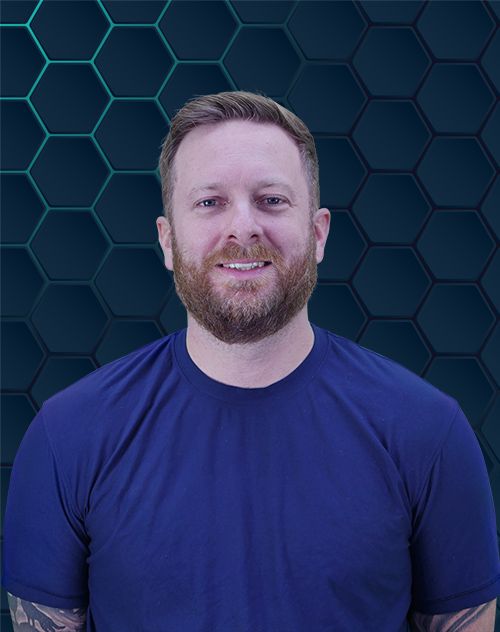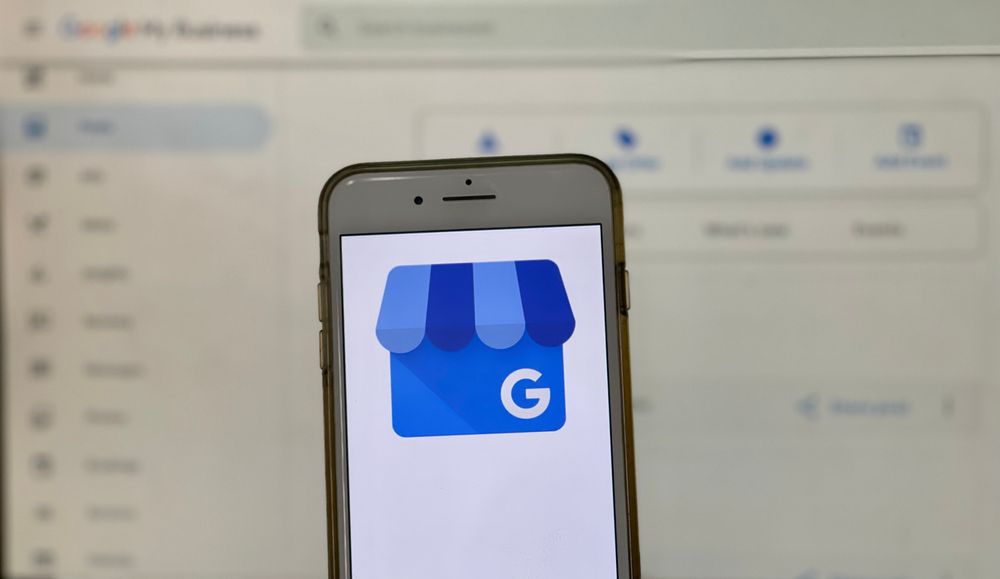
You’re busy running a business – and these days, that often means managing a whole online presence, too. Figuring out how to add someone to Google My Business probably isn’t at the top of your priority list. But believe me, granting access to your team or outside help can be a game-changer. It can free up your time to focus on what you do best. Plus, with the right people on board, you can really unlock the full potential of Google My Business and watch those customer leads come pouring in. Hiring an agency who can help with your Google My Business SEO can go a long way as well.
Intrigued? Keep reading to find out why you SHOULD be adding users and exactly how to add someone to Google My Business.
Why Giving Access to Your Google My Business is Essential
First things first: Let’s discuss why giving access to your Google My Business profile is so important. In today’s digital age, Google My Business isn’t just an online listing – it’s your virtual storefront.
Consider this: Google processes billions of searches every single day. People rely on it for everything. When a potential customer searches for a business like yours in their area, a positive first impression is essential. Your Google My Business listing is often a customer’s first impression, so making it shine is vital.
By adding users to your Google My Business account, you empower your team (or even an SEO agency) to take charge of your online presence. They can ensure your listing is up-to-date and looking sharp, from optimizing photos and opening hours to responding to reviews and sharing special offers. Adding users to your Google My Business account is a great way to enhance your online presence.
We get the question a lot about does posting on Google My Business help SEO? To find out read our blog that breaks that down for you and what does help with your Google My Business and increasing your online presence.
The Different Levels of Google My Business User Roles (and What They Can Do)
Just like with the employees in your business, you’ll probably want to give different levels of access to different people when it comes to your GMB listing. Below is a breakdown of the different user roles Google My Business offers:
1 – Primary Owner: Top Dog (That’s Probably YOU.)
The primary owner has ultimate control over the Google My Business listing. This is typically the person who first claimed the Google My Business listing, generally the business owner.
Think of yourself as the CEO of your GMB. As the primary owner, you can add and remove other users, edit business information, manage those all-important reviews, and even delete the listing (hopefully not.). You’re in charge..
2 – Co-Owners: Trustworthy Sidekicks.
Do you have a business partner, a trusted manager, or maybe even a tech-savvy family member who’s helping you with the business? If so, adding them as a co-owner is a great option.
Co-owners have almost the same abilities as the primary owner on Google My Business. Co-owners can tweak your business details, add new users, and remove users, but they can’t delete the Google My Business listing completely.
3 – Managers: The Go-Getters.
Managers on Google My Business are like your front-line staff in the GMB world. A Manager might be a marketing assistant, someone on your social media team, or even an outside marketing expert.
Managers can update photos, share posts, and respond to reviews. They can improve your listing’s aesthetics and really engage customers. However, managers can’t add or remove users, so you maintain complete control over who has access.
A Step-by-Step Guide: How To Add Someone To Google My Business
Ready to learn how to add someone to Google My Business and put all this great stuff into practice? It’s easier than you think. Here are 5 easy steps:
Step 1: Sign in.
Go to business.google.com and log into your Google My Business account.
Step 2: Head to Users
Look for the “Users” section within your Google My Business account. You can usually find it in a side menu or under the settings for your listing.
Step 3: Click “Add User.”
You’ll be asked for the email address of the person you want to add to the Google My Business account, and don’t worry – you won’t need their password or any personal info. Google will never ask you for sensitive information like this.
Step 4: Choose Their Power Level (I Mean “Role.”)
Do you want to make them a co-owner (remember, almost the same power as you.) or a manager? Carefully consider what responsibilities they’ll have and what access level makes the most sense. Choose wisely.
Step 5: Hit That “Invite” Button.
The new user will receive an email, so it might be a good idea to give them a heads up that it’s coming and ask them to click “Accept.” That’s it..
It’s that simple. Adding users is straightforward. Once your new user accepts, they’ll be off to the races, improving your listing, engaging with your customers, and attracting new customers.
FAQs about how to add someone to Google my business
What happens if I accidentally give someone the wrong access level?
Mistakes happen. The good news is you can always go back to the “Users” section on Google My Business and edit someone’s permissions, or even remove their access completely. Disaster avoided.
Can someone outside of my business, like an SEO agency, manage my listing?
Absolutely. If you are not well-versed in Search Engine Optimization (SEO), using an agency to manage your Google My Business account is common.
Allowing an experienced SEO agency to manage your Google My Business can save you time and help boost your business’s online visibility, bringing in even more customers. Simply add them as a user with the appropriate permissions.
Do I have to give access to my whole Google account?
You only give new users access to your Google Business Profile when you add them to your Google My Business account, not your whole Google account. Your personal email, documents, and other sensitive data are kept completely separate.
Try to Give Someone Access to Your GMB Today!
Learning how to add someone to Google My Business is easy – now you are fully equipped with all the tools you need to build a fantastic team. You can now effortlessly take your GMB listing to the next level by understanding and assigning users roles effectively and watching your customer leads and engagement grow.