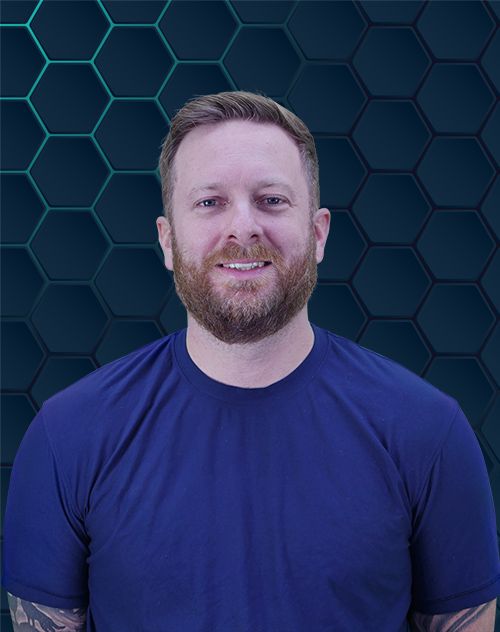Thinking about how to use Figma for web design? You are in the right place. Many business owners and aspiring designers wonder how this tool can make their website dreams a reality. It might seem like a big jump, but learning how to use Figma for web design can truly change your creative process. Figma makes designing websites much simpler than you might think. This tool is built for working together and helps create stunning, functional web pages. You’ll soon see why so many UI/UX designers and designers create such impactful work with it.
As a digital marketing agency we can work with all types of businesses and when it comes down to creating a vision for a client Figma can be the solution for both parties.
What is Figma and Why Use It for Web Design?
Figma is a powerful, cloud-based design tool revolutionizing how UI/UX designers approach web design Figma projects. Its cloud-based nature means your design content is always accessible from any internet-connected device, streamlining your workflow and eliminating worries about file versions. Primarily, Figma serves as an exceptional platform for interface design, covering everything from intricate websites to mobile applications, and even social media graphics.
One compelling reason to use Figma for web design is its foundation in vector tools. This allows your design elements to scale perfectly across various screen sizes, from large desktop monitors to compact mobile devices, without any loss of quality. This means crisp lines and sharp visual elements are maintained, which is critical for a professional visual design.
Furthermore, Figma champions real-time collaboration, a feature that sets it apart from many traditional design tools. Multiple designers, developers, and stakeholders can simultaneously work on or review the same design Figma file, viewing live changes. This collaborative spirit accelerates the design process and improves communication. For more specifics, exploring Figma’s detailed features provides deeper insight. The platform’s compatibility across Windows, Mac, and even directly in your web browser Figma offers unparalleled flexibility, making it a favorite for diverse teams and individual designers alike. This accessibility simplifies the sharing of designs and the crucial feedback loop in the design process, making design easy.
Getting Started with Figma: Your First Steps
Jumping into any new software can feel like a lot. But Figma makes getting started quite easy, especially with the help of a good Figma tutorial. Let’s look at the first few things you will do when learning how to use Figma web design capabilities.
Setting Up Your Figma Account
First, you will need a Figma account to begin your design career or enhance your current skills. You can visit the Figma website and sign up. The good news is that they offer a free plan which is great for learning the design basics and experimenting with Figma web design without initial investment.
Once you have an account, you can use Figma directly in your web browser, which is very convenient. Or, you can download their desktop application for a slightly more integrated experience. Both options offer the same powerful features for web design, including access to the vast Figma resource library and Figma community files.
Understanding the Figma Interface
When you first open Figma, the Figma’s interface might seem busy, but it is organized quite well and intuitively for UI design. You will mainly work with a few key areas. The large central area is your canvas; this is where your design Figma creations come to life.
On the left, you will see the Layers Panel, showing all your design elements and how they are structured. On the right, the Properties Panel lets you change selected UI elements like colors, typography including font size and letter spacing, and effects. The toolbar at the top holds your main tools Figma offers for drawing, creating text, and more. Exploring resources from Figma itself or a Figma tutorial from the Figma community can quickly familiarize you with the layout.
Creating Your First Design File
To start designing, you need a new file. Just click the “New design file” button on your dashboard. This opens up a blank canvas for your web design Figma project. Before you begin placing visual elements, you will want to create frames.
Frames are like artboards in other design tools; they define the boundaries of your different screen sizes or sections. For web design, you can set frame sizes for common devices like desktops, tablets, and mobile phones using predefined templates or custom dimensions. This practice helps you think about responsive web design from the very beginning of your design process and how your website content will adapt.
Core Figma Tools for Web Design You Need to Know
Figma has many tools Figma provides, but a few are essential for effective web design. Knowing these will help you build your website layouts and craft a compelling user experience. These tools form the foundation of your design workflow as you learn how to use Figma for web design.
Frames and Layout Grids
Frames are super important in Figma, acting as containers for your designs for different screen sizes or sections of a webpage. Think of them as individual canvases for each part of your site, allowing you to create multiple views like homepage, about page, or contact page within a single file. You can even create multiple frames for different states of a user interface element.
Inside frames, you can use layout grids to align design elements consistently, which is a cornerstone of good graphic design. For web design, column grids are very useful for creating responsive layouts that adapt to various mobile devices and desktop screens. You can learn more about how Figma implements layout grids and flexible grid systems on their help pages on layout grids. This structure helps you apply responsive web principles effectively.
Drawing Shapes and Using the Pen Tool
Most web designs are built from basic shapes like rectangles, ellipses, lines, and polygons. Figma lets you easily draw these, forming the building blocks for buttons, content containers, background visual elements, and more. These foundational vector tools are intuitive and powerful.
For more complex graphics, custom icons, or intricate illustrations, Figma has a robust Pen tool. It works similarly to pen tools in other vector software, giving you precise control over paths and curves. Mastering the Pen tool allows you to add unique visual touches to your web designs, aligning with graphic design principles and enhancing the overall visual design of your project.
Working with Text
Text is a huge and critical part of web design and website content. Figma gives you strong text tools to manage all aspects of typography. You can easily add text, change fonts, adjust font size, modify letter spacing, line height, and paragraph settings.
Choosing the right typography is vital for readability, accessibility, and establishing brand identity, all crucial for a positive user experience. Figma supports Google Fonts natively, or you can use custom fonts uploaded to the platform. Thinking about how your text looks, reads, and contributes to the ui design hierarchy is a big part of designing a good website that captures users’ attention. You can also create text styles to apply consistent typography across your project, which saves time.
Images and Masking
Websites need images to engage users and convey information, and Figma handles them well. You can drag and drop images directly onto your canvas. Figma lets you do basic edits like resizing, cropping, and adjustments to exposure, contrast, and saturation.
Masking is another useful feature for image manipulation in Figma web design. You can use shapes or vector paths to mask parts of an image, creating interesting visual effects or fitting images into specific layouts. This is handy for profile pictures, custom image containers, or creative hero sections, adding depth to your visual design.
How to Use Figma for Web Design: Advanced Techniques
Once you get the basics of figma’s interface and core tools, Figma has more advanced features. These features can really speed up your workflow for web development handoff and help you create more complex and polished web designs. This is where learning how to use Figma for web design truly pays off, allowing designers create sophisticated user interface solutions.
Components: The Secret to Efficient Design
Components are a game-changer in Figma and are central to building design systems. They are reusable components – design elements that you can use multiple times across your project. Think of things like buttons, navigation bars, footers, or product cards; these are ideal candidates for design components.
You design an element once and make it a main component. Then, you can use instances of that component throughout your design Figma files. If you change the main component, all instances update automatically. This saves time immensely and promotes consistency across all ui elements. Figma’s guide to components is very helpful for understanding their full potential.
You can also create variants of components. For example, a button might have different states like default, hover, focused, and disabled. Variants let you manage these states within a single component, making your design systems more robust and easier to manage when you prioritize designing interactive experiences.
Auto Layout: Building Responsive Designs
Auto Layout is another powerful Figma feature critical for modern web design, especially for responsive web design. It lets you create frames and components that adapt to their content. This means elements automatically grow or shrink, and items within them reflow as you change text or add/remove elements.
Imagine a button that automatically resizes its padding when you change its text label, or a list of items that maintains consistent spacing when you add or remove an item. Auto Layout handles this for you, making it invaluable for creating dynamic ui elements and complex interfaces that need to apply responsive behaviors. Learning how to use Auto Layout effectively can drastically improve your design speed and precision, allowing you to easily create multiple variations of a layout.
Styles: Keeping Your Designs Consistent
Consistency is fundamental in web design and creating a strong brand presence. Figma’s Styles feature helps you maintain it across your design content. You can create styles for colors (your color palette), text (including font size, family, and weight text styles), effects (like shadows and blurs), and layout grids.
Once you define a style, you can apply it to any element in your Figma web project. If you later update the style – say, you change your brand’s primary color in the color palette – every element using that style will update automatically. This makes site-wide changes easy and helps maintain a cohesive look and feel, forming the basis of a good style guide. Such systematic application of design elements promotes consistency throughout the user interface.
Prototyping: Bringing Your Designs to Life
Figma is not just for static visual design; it has excellent built-in prototyping tools. You can link your frames together to create interactive mockups of your website, simulating user flows and interactions. You can define triggers like clicks, drags, or hovers, and actions like navigating to another frame or opening an overlay.
You can also add interactive details with transitions and simple animations between screens to mimic a real website’s behavior. This helps you test the user experience (ux design) and get a feel for how the website will work before any code is written. Sharing these prototypes is easy, making it great for user testing sessions or presenting web designs to clients for feedback, ultimately helping to improve user experience and refine the design process.
Collaboration and Handoff in Figma
One of Figma’s biggest strengths is its collaborative capability. It’s built for teams from the ground up. It also simplifies the often-complex process of handing designs over to developers for web development.
Real-Time Collaboration Features
Multiple team members, including designers, project managers, and copywriters, can work in the same Figma file at the same time. You can see each other’s cursors moving in real-time collaboration, making it feel like you are in the same room. This is amazing for brainstorming sessions, co-designing, or when working closely on a specific ui element or section of the web design.
Figma also has a built-in commenting system. Team members or clients can leave feedback directly on the design Figma canvas, pinpointing exact areas. This keeps all communication organized and contextually relevant, streamlining the design process and reducing misunderstandings. This focus on human-centered design communication is a key benefit.
Sharing Your Designs for Review
Sharing your work in Figma is straightforward and efficient. You can generate a link to your design file or prototype. You can control who has access and what they can do (view only or edit), providing granular control over your intellectual property.
This makes getting feedback from stakeholders or clients very efficient, contributing to a smoother design process. They don’t need a Figma account or any special software to view your web designs or interactive prototypes; they can access them directly in their web browser. This easy sharing helps streamline the review process and gather valuable insights to improve user experience.
Developer Handoff
Figma makes life easier for developers too, which is a critical part of the web development lifecycle. When a design is ready for coding, developers can access the Figma file in a special “inspect” mode. They can select any design element to get precise measurements, color palette codes (hex, RGB, HSL, CSS), typography details (font family, font size, weight, letter spacing, line height), and spacing values.
Figma also allows developers to extract CSS, iOS (Swift), and Android (XML) attributes directly from the design, reducing manual work and potential errors. They can also export assets like icons, images, and other visual elements in various formats (SVG, PNG, JPG) and sizes. This clarity and direct access to design specifications reduce miscommunication between ui/ux designers and developers, leading to a smoother build process and more accurate final product, positively impacting website traffic through better performance and user experience.
Tips and Best Practices for Figma Web Design
Using Figma effectively for web design involves more than just knowing the tools Figma offers. Following some best practices can make your workflow smoother, your files more manageable, and ultimately help you create better web designs that adhere to sound design principles.
First, always organize your layers and files meticulously. Give your layers meaningful names; don’t leave them as “Rectangle 128.” Group related ui elements together logically. This makes your files easier to understand and navigate, especially when engaged in real-time collaboration or when another designer needs to work on your file. Consider a consistent naming convention for all your design components and layers.
Use pages within your Figma files to organize different sections or versions of your website. For example, you might have separate pages for your main web designs (desktop, tablet, mobile), a page for your style guide and design systems documentation, another for archived explorations, and one for user flows or prototypes. This organization helps keep your primary design workspace clean and focused, aiding your design process.
Figma has a large and active Figma community. This is an invaluable Figma resource where you can find countless community files, design templates, UI kits, and plugins. These can provide inspiration, offer pre-built reusable components to speed up your work, or add specific functionalities to Figma. However, use plugins wisely; while many figma helps streamline tasks, too many can sometimes clutter your workflow or impact performance. Always vet plugins from the figma resource library for reliability.
Figma is constantly being updated with new features and improvements. Make it a habit to explore these updates and learn how they can benefit your web design Figma workflow. Continuous learning will help you get the most out of this powerful design tool and stay current in your design career. Understanding core graphic design principles and human-centered design methodologies will also elevate the quality of your work beyond just tool proficiency.
When starting a new project, clearly define your website content structure and information architecture. Wireframing, even roughly within Figma, before diving into detailed visual design can save a lot of rework later. Also, consider prioritize designing for mobile devices first (a mobile-first approach) if your analytics suggest a significant mobile audience; this often leads to a more focused and effective user experience across all screen sizes. Ensure your chosen color palette is accessible and your typography, including font size and letter spacing, supports readability to improve user experience for everyone.
Here’s a quick summary of some best practices:
- Maintain a consistent naming convention for all layers and components.
- Utilize pages effectively to organize your project (e.g., designs, components, archive).
- Leverage the Figma community and Figma resource library for inspiration and assets.
- Stay updated with new Figma features to enhance your workflow.
- Apply design basics and human-centered design principles in your work.
- Structure your website content thoughtfully before detailed design.
- Consider a mobile-first approach when appropriate to apply responsive web design effectively.
- Build and use a style guide with defined text styles and color palette for consistency.
Adopting these practices will not only make your design easy to manage but also elevate the quality of your design Figma projects and saves time in the long run.
Conclusion
Learning how to use Figma for web design opens up a lot of possibilities for creating engaging and effective online experiences. From its intuitive Figma’s interface and foundational vector tools to powerful features like reusable components, auto layout for responsive web design, and integrated prototyping tools, Figma provides everything designers create professional websites with.
It also transforms the design process by making real-time collaboration seamless and simplifying the handoff to web development teams. The support from the vibrant Figma community and extensive Figma resource library further enriches the experience. Whether you’re new to UX design or a seasoned professional, Figma offers the tools Figma users need to bring their web design visions to life efficiently.
So, take the leap and start exploring how to use Figma for web design today. You might be surprised at how quickly you can create amazing things, enhance your design career, and significantly improve user experience through thoughtful design content and interface design.